UI customization
IOS SDK provides various customization options with programming code.
Getting started
Create IdenfyUISettings
Create an instance of IdenfyUISettingsV2 class:
Swift
let idenfyUISettings = IdenfyUIBuilderV2()
.build()
Update IdenfyUISettingsV2
let idenfySettings = IdenfyBuilderV2()
.withUISettings(idenfyUISettings)
...
.build()
Customization options
Customization with IdenfyUISettingsV2:
-
Camera OnBoarding view
IdenfyUIBuilderV2()
/**
Camera OnBoarding View acts as additional step(single or multiple), which helps user to familiarize himself with identification process
- Parameter idenfyOnBoardingViewType: sets camera onBoarding view type
*/
.withOnBoadringViewType(_ idenfyOnBoardingViewType: IdenfyOnBoardingViewTypeEnum)
...
The possible options of the Camera OnBoarding View are explained below:
| IdenfyOnBoardingViewTypeEnum | Description | UI |
|---|---|---|
none | OnBoarding view is skipped | |
multipleStatic | Shows an onBoarding view before EVERY step of the verification process with a static instruction list (This is a default setting starting 7.x version) | 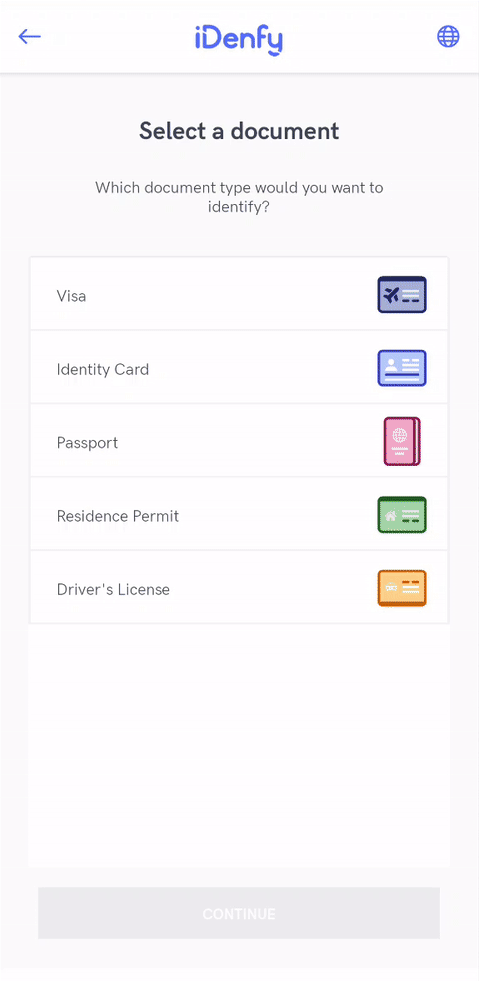 |
-
Language selection
SDK shows an option to change language during the verification session:
IdenfyUIBuilderV2()
/**
Enables language selection window, which provides option to change locale
- Parameter isLanguageSelectionNeeded: changes visibility of locale selection
*/
.withLanguageSelection(_ isLanguageSelectionNeeded: Bool)
...
-
Document camera rectangle visibility
Since some documents are non regular size, therefore we have an option to hide the camera rectangle. This way the whole screen is dedicated to the document capturing.
The rectangle can be hidden for all document types:
IdenfyUIBuilderV2()
/**
* Camera rectangle will be hidden for ALL countries and document types
*/
.withDocumentCameraFrameVisibility(DocumentCameraFrameVisibility.hiddenForAllCountriesAndDocumentTypes)
...
or for specific countries and document types:
var countryDocumentMap: [String: [DocumentTypeEnum]] = [:]
countryDocumentMap["LT"] = [DocumentTypeEnum.PASSPORT]
...
let documentCameraFrameVisibility = DocumentCameraFrameVisibility.hiddenForSpecificCountriesAndDocumentTypes(countryDocumentMap: countryDocumentMap)
IdenfyUIBuilderV2()
/**
* Camera rectangle will be hidden ONLY for Lithuanian passport
*/
.withDocumentCameraFrameVisibility(documentCameraFrameVisibility)
...
-
Idenfy toolbar
SDK shows an option to hide Idenfy toolbar:
IdenfyUIBuilderV2()
/**
* An option to hide idenfy toolbar
*/
.withIdenfyToolbarHidden()
...
Customization by changing views from idenfyviews module:
All UI elements are located in the separate module - idenfyviews. Classes are marked as public, so you can override them.
1. Including idenfyviews
import idenfyviews
2. Applying customization
Take for example IdenfyDocumentSelectionViewUISettingsV2 settings.
@objc open class IdenfyDocumentSelectionViewUISettingsV2: NSObject {
// Idenfy Document Selection View Colors
@MainActor @objc public static var idenfyDocumentSelectionViewBackgroundColor = IdenfyCommonColors.idenfyBackgroundColorV2
@MainActor @objc public static var idenfyDocumentSelectionViewTitleTextColor = IdenfyCommonColors.idenfySecondColorV2
@MainActor @objc public static var idenfyDocumentSelectionViewDescriptionTextColor = IdenfyCommonColors.idenfySecondColorV2
@MainActor @objc public static var idenfyDocumentSelectionViewDocumentTableViewBorderColor = IdenfyCommonColors.idenfySecondColorV2.withAlphaComponent(0.06)
@MainActor @objc public static var idenfyDocumentSelectionViewDocumentTableViewBackgroundColor = IdenfyCommonColors.idenfyWhite
@MainActor @objc public static var idenfyDocumentSelectionViewDocumentTableViewCellBackgroundColor = IdenfyCommonColors.idenfyWhite
@MainActor @objc public static var idenfyDocumentSelectionViewDocumentTableViewCellBorderColor = IdenfyCommonColors.idenfySecondColorV2.withAlphaComponent(0.06)
@MainActor @objc public static var idenfyDocumentSelectionViewDocumentTableViewCellTitleTextColor = IdenfyCommonColors.idenfySecondColorV2
@MainActor @objc public static var idenfyDocumentSelectionViewDocumentTableViewCellHighlightedTextColor = IdenfyCommonColors.idenfyWhite
@MainActor @objc public static var idenfyDocumentSelectionViewDocumentTableViewCellHighlightedBackgroundColor = IdenfyCommonColors.idenfyMainColorV2
@MainActor @objc public static var idenfyDocumentSelectionViewContinueButtonDisabledTextColor = IdenfyCommonColors.idenfySecondColorV2.withAlphaComponent(0.5)
@MainActor @objc public static var idenfyDocumentSelectionViewContinueButtonDisabledBackgroundColor = IdenfyCommonColors.idenfySecondColorV2.withAlphaComponent(0.2)
@MainActor @objc public static var idenfyDocumentSelectionViewContinueButtonEnabledTextColor = IdenfyCommonColors.idenfyWhite
// Idenfy Document Selection View Fonts
@MainActor @objc public static var idenfyDocumentSelectionViewTitleFont = UIFont(name: ConstsIdenfyFonts.idenfyFontBoldV2, size: 22)
@MainActor @objc public static var idenfyDocumentSelectionViewDescriptionFont = UIFont(name: ConstsIdenfyFonts.idenfyFontRegularV2, size: 13)
@MainActor @objc public static var idenfyDocumentSelectionViewDocumentTypeFont = UIFont(name: ConstsIdenfyFonts.idenfyFontRegularV2, size: 13)
@MainActor @objc public static var idenfyDocumentSelectionViewDocumentTypeHighlightedFont = UIFont(name: ConstsIdenfyFonts.idenfyFontBoldV2, size: 13)
// Idenfy Document Selection View Style
@MainActor @objc public static var idenfyDocumentSelectionViewDocumentTableViewBorderWidth = CGFloat(2)
@MainActor @objc public static var idenfyDocumentSelectionViewDocumentTableViewCornerRadius = CGFloat(3)
@MainActor @objc public static var idenfyDocumentSelectionViewDocumentTableViewCellBorderWidth = CGFloat(2)
@MainActor @objc public static var idenfyDocumentSelectionViewDocumentTableViewCellHeight = CGFloat(56)
}
You can customize it in the following manner:
Example:
IdenfyDocumentSelectionViewUISettingsV2.idenfyDocumentSelectionViewBackgroundColor = UIColor.red
IdenfyDocumentSelectionViewUISettingsV2.idenfyDocumentSelectionViewTitleTextColor = UIColor.red
UI Settings classes of all the views can be found in our repository
3. Applying SDK wide color changes
If color and assets changes are the only requirement, then it can be easily customized by changing main colors.
Information about colors:
| Color name | Description | Default color value |
|---|---|---|
idenfyMainColorV2 | Defines the color of most single colored assets and focused parts in SDK. | #536DFE |
idenfyMainDarkerColorV2 | Defines the color of some focused parts in SDK, similar to idenfyMainColorV2. | #5D7CE4 |
idenfyBackgroundColorV2 | Defines the background color. | #FBFBFB |
idenfySecondColorV2 | Defines the text color. | #F2353B4E |
You can customize it in the following manner:
Example:
IdenfyCommonColors.idenfyMainColorV2 = UIColor.green
IdenfyCommonColors.idenfyMainDarkerColorV2 = UIColor.green
Colors also are applied on images, which use a single color from IdenfyImagesV2.xcassets. If perhaps you decided to override our provided images with more sophisticated icons, which use more than 1 color, then you can easily disable tint on images. You need set color values as nil.
Example:
IdenfyToolbarUISettingsV2.idenfyDefaultToolbarLogoIconTintColor = nil
IdenfyToolbarUISettingsV2.idenfyDefaultToolbarBackIconTintColor = nil
IdenfyToolbarUISettingsV2.idenfyLanguageSelectionToolbarLanguageSelectionIconTintColor = UIColor.yellow
IdenfyToolbarUISettingsV2.idenfyLanguageSelectionToolbarCloseIconTintColor = nil
IdenfyToolbarUISettingsV2.idenfyCameraPreviewSessionToolbarBackIconTintColor = nil
IdenfyIdentificationResultsViewUISettingsV2.idenfyIdentificationResultsDividerIconStatusErrorTintColor = nil
IdenfyIdentificationResultsViewUISettingsV2.idenfyIdentificationResultsDividerIconStatusLoadingTintColor = nil
Customization by providing supplying your own implementations of UIViews protocol:
For more advanced customization (fonts, constraints, the layout structure, etc.) it is better to override our layouts, by providing your own implementations.
All views used in iDenfySDK are located in the idenfyviews module and expose public protocols.
1. Create an instance of IdenfyViewsV2
Use IdenfyViewsBuilderV2 to create an instance of IdenfyViewsV2 with your custom views, which conform to protocols provided by the iDenfySDK. Take a look at the methods of the IdenfyViewsBuilderV2 class.
let idenfyViewsV2:IdenfyViewsV2 = IdenfyViewsBuilderV2()
.withSplashScreenV2View(SplashScreenV2View())
...
.build()
2. Initiliaze iDenfySDK with an instance of IdenfyViewsV2
Pass created instance of the IdenfyViewsV2 class to the initializeIdenfySDKV2WithManual() method.
idenfyController.initializeIdenfySDKV2WithManual(idenfySettingsV2: idenfySettingsV2, idenfyViewsV2: idenfyViewsV2)
All iDenfy viewables and their implementations can be found in our sample application
3. Important things & suggestions
If you need very custom issuing country or document country selection screens or even merge them into a single screen, it is always better to use the skipping views customization options. That way it will be easier to maintain the customization code.
If you need a very custom verification results screen it is better to use the CustomWaitingViewController solution.
Customization by providing a CustomWaitingViewController:
To fully customize your verification results waiting view, we provide a solution to pass your own view controller.
After supplying your own implementation of the results ViewController, the SDK will not load its own ViewController and navigate directly to your own VC.
Then you can control when and after which additional steps do you want to retry the verification session. The example below illustrates the flow:
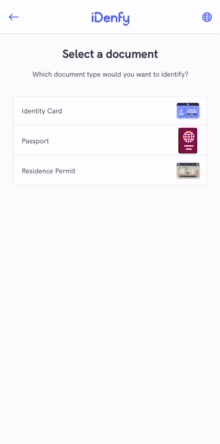
1. Create a class, that implements IdenfyInProcessIdentificationResultsDelegate
Pass an instance of your created class to the initializeWithCustomWaitingViewController() method of IdenfyController.
idenfyController.initializeWithCustomWaitingViewController(idenfySettingsV2: idenfySettingsV2, idenfyInProcessIdentificationResultsDelegate: idenfyInProcessIdentificationResultsDelegateImpl())
2. Create an instance of your CustomWaitingViewController
Return created instance in the onIdenfyFlowFinished() method of your IdenfyInProcessIdentificationResultsDelegate implementation.
/**
- Parameter idenfyIdentificationResultStatus: returns a current verification status. This status is updated until FINISHED is returned.
*/
func onIdenfyFlowFinished(idenfyFlowSettings _: IdenfyFlowSettings) -> CustomWaitingViewController {
return CustomWaitingViewController.ViewControllerProvided(vc: PartnersCustomWaitingViewController())
}
For details regarding the verification process, you can look at IdenfyFlowSettings.
/**
Has set of properties for providing information about user verification flow.
*/
public struct IdenfyFlowSettings {
/**
Provides an array of steps used during the verification process.
*/
public let identificationSteps: [Step]
}
3. Having received verification results, call a static method of IdenfyController to continue the flow
Your created IdenfyInProcessIdentificationResultsDelegate implementation has onIdentificationStatusReceived() method, which returns an IdenfyIdentificationResultStatus. When IdenfyIdentificationStatus is FINISHED, call a static continueFlow() method of IdenfyController.
/**
- Parameter idenfyIdentificationResultStatus: returns a current verification status. This status is updated until FINISHED is returned.
*/
func onIdentificationStatusReceived(idenfyIdentificationResultStatus: IdenfyIdentificationResultStatus) {
switch idenfyIdentificationResultStatus.idenfyProcessingResultState {
case .FINISHED(canRetry: _, retakeSteps: _):
IdenfyController.continueFlow()
break
case .PROCESSING:
break
}
}
IdenfyIdentificationResultStatus class contains all information about the current state of verification results, using this you can fully customize your views.
public class IdenfyIdentificationResultStatus {
public let idenfyIdentificationStatus: IdenfyIdentificationStatus
public let idenfyProcessingResultState: IdenfyProcessingResultState
public init(idenfyIdentificationStatus: IdenfyIdentificationStatus, idenfyProcessingResultState: IdenfyProcessingResultState) {
self.idenfyIdentificationStatus = idenfyIdentificationStatus
self.idenfyProcessingResultState = idenfyProcessingResultState
}
}
public enum IdenfyProcessingResultState {
case PROCESSING
case FINISHED(canRetry: Bool, retakeSteps: RetakeSteps?)
}
public enum IdenfyIdentificationStatus: String, Codable {
case APPROVED
case DENIED
case SUSPECTED
case REVIEWING
case UNKNOWN
}
Customization with IdenfyUISettingsV2:
Adding instructions in camera session.
The iDenfySDK provides informative instructions during the verification session. They can provide valuable information for the user and help to tackle common issues: bad lightning, wrong document side, etc. Instructions can be customized, by changing all UI elements or even using your MP4 video files. Instructions are configured by your backend settings and can be overridden with the SDK settings.
Using IdenfyInstructionsEnum dialog
Using IdenfyInstructionsEnum none
1. Enable instructions in IdenfyUISettingsV2
let idenfyUISettingsV2 = IdenfyUIBuilderV2()
.withInstructions(IdenfyInstructionsEnum.dialog)
.build()
Liveness Customization
iDenfy SDK provides additional liveness customization.
1. Creating IdenfyLivenessUIHelper
let idenfyLivenessUISettings = IdenfyLivenessUISettings()
2.1 Applying regular settings
If you only need color, text, or width customization, you can use properties from the IdenfyLivenessUISettings class.
@objc public class IdenfyLivenessUISettings: NSObject {
// Used for different ui parts
public var idenfyLivenessPrimaryColor = UIColor.white
public var idenfyLivenessAccentColor = UIColor(red: 139 / 255.0, green: 199 / 255.0, blue: 224 / 255.0, alpha: 1.0)
public var idenfyLivenessTextColor = UIColor.black
// Liveness session feedback settings
public var livenessFeedbackBackgroundColor = UIColor(red: 139 / 255.0, green: 199 / 255.0, blue: 224 / 255.0, alpha: 1.0)
public var livenessFeedbackFont: UIFont = UIFont(name: ConstsIdenfyFonts.idenfyFontBoldV2, size: 18) ?? UIFont.boldSystemFont(ofSize: 18)
public var livenessFeedbackFontSizeMobile: CGFloat?
public var livenessFeedbackFontSizeTablet: CGFloat?
public var livenessFeedbackFontColor: UIColor?
// Liveness session frame settings
public var livenessFrameBackgroundColor: UIColor = UIColor.black.withAlphaComponent(0.72)
public var livenessFrameColor: UIColor?
public var livenessFrameWidth: Int32? = 0
//Liveness session cancel button settings
public var livenessCancelButtonImage = UIImage(named: "idenfy_ic_liveliness_camera_session_cancel_image", in: Bundle(identifier: "com.idenfy.idenfysdk"), compatibleWith: nil)
// Liveness session progress settings
public var livenessIdentificationOvalProgressColor1 = UIColor(red: 139 / 255.0, green: 199 / 255.0, blue: 224 / 255.0, alpha: 1.0)
public var livenessIdentificationProgressStrokeColor = UIColor(red: 139 / 255.0, green: 199 / 255.0, blue: 224 / 255.0, alpha: 1.0)
public var livenessIdentificationOvalProgressColor2 = UIColor(red: 139 / 255.0, green: 199 / 255.0, blue: 224 / 255.0, alpha: 1.0)
public var livenessIdentificationProgressStrokeWidth: Int32 = 4
public var livenessIdentificationStrokeWidth: Int32 = 3
public var livenessIdentificationProgressRadialOffset: Int32 = 6
// Liveness session overlay settings
public var livenessOverlayBrandingImage = UIImage(named: "idenfy_ic_liveliness_overlay_branding_image", in: Bundle(identifier: "com.idenfy.idenfysdk"), compatibleWith: nil)
// Liveness ready screen settings
public var livenessReadyScreenForegroundColor: UIColor?
public var livenessReadyScreenBackgroundColors: [UIColor]?
public var livenessReadyScreenTextBackgroundColor: UIColor?
public var livenessReadyScreenButtonBorderColor: UIColor?
public var livenessReadyScreenButtonBorderWidth: Int32? = 1
public var livenessReadyScreenButtonCornerRadius: Int32? = 4
public var livenessReadyScreenButtonBackgroundNormalColor: UIColor?
public var livenessReadyScreenButtonBackgroundHighlightedColor: UIColor?
public var livenessReadyScreenShowBrandingImage: Bool? = true
//Camera permissions screen
public var livenessCameraPermissionsScreenImage = UIImage(named: "idenfy_ic_liveliness_camera_permissions_screen_image", in: Bundle(identifier: "com.idenfy.idenfysdk"), compatibleWith: nil)
// Liveness result screen settings
public var livenessResultScreenForegroundColor: UIColor?
public var livenessResultScreenIndicatorColor: UIColor?
public var livenessResultScreenUploadProgressFillColor: UIColor?
public var livenessResultScreenUploadProgressTrackColor: UIColor?
public var livenessResultScreenShowUploadProgressBar: Bool? = true
public var livenessResultScreenResultAnimationSuccessBackgroundImage = UIImage(named: "idenfy_ic_liveliness_results_success_icon_background", in: Bundle(identifier: "com.idenfy.idenfysdk"), compatibleWith: nil)
public var livenessCustomUISettings: FaceTecCustomization?
// ID check customization
public var livenessIdCheckCustomization = LivenessIdCheckCustomization()
}
@objc public class LivenessIdCheckCustomization: NSObject {
public var buttonBackgroundNormalColor: UIColor?
public var buttonBackgroundHighlightColor: UIColor?
public var captureScreenTextBackgroundColor: UIColor?
public var reviewScreenTextBackgroundColor: UIColor?
public var captureFrameStrokeColor: UIColor?
}
2.2 Applying full customization
If you require more changes, you can directly set livenessCustomUISettings property in the IdenfyLivenessUISettings with your instance of the FaceTecCustomization class:
idenfyLivenessUISettings.livenessCustomUISettings = FaceTecCustomization()
Full customization options are available here.
It will override all other set properties of the IdenfyLivenessUISettings class.
3. Updating IdenfyUISettings
- V1
- V2
let idenfyUISettings = IdenfyUIBuilder()
.withLivenessUISettings(idenfyLivenessUISettings)
...
.build()
let idenfyUISettingsV2 = IdenfyUIBuilderV2()
.withLivenessUISettings(idenfyLivenessUISettings)
...
.build()