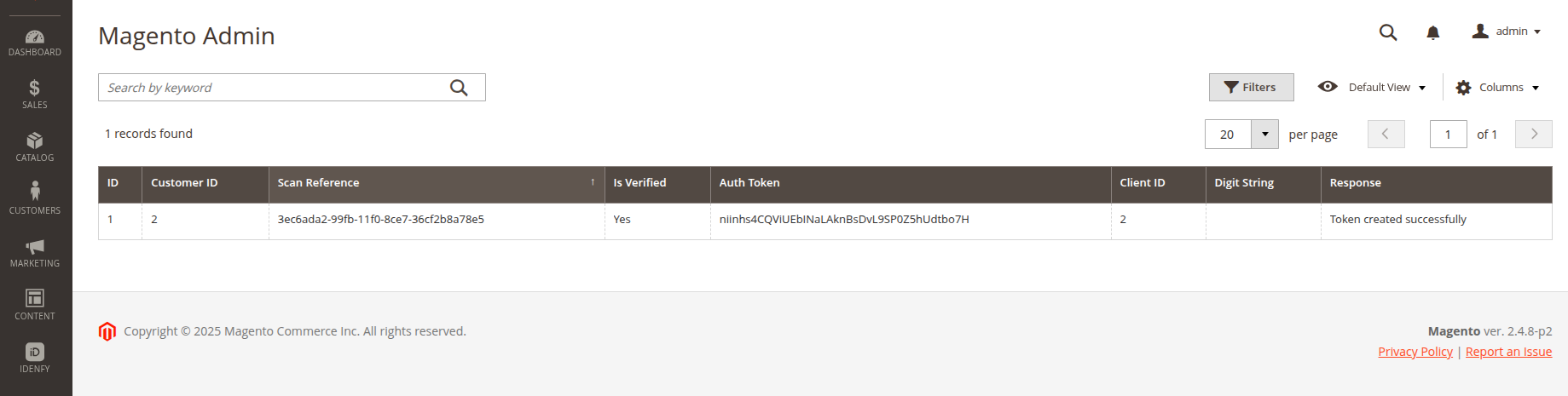Adobe Commerce integration
Information provided in this guide should help you to connect & setup iDenfy with Adobe Commerce solutions. Below you'll find step-by-step instructions on how to install, upgrade and uninstall iDenfy plugin.
Before installing the extension, please make sure to back up your website and database. We also recommend that you test the extension before installing it in your production environment.
Installation
There are two main ways to install the module either from the Marketplace or from the raw package.
- From the Marketplace (recommended)
- From the raw package
-
Go to the Adobe Commerce Marketplace and order the free iDenfy extension. You need to be logged into your Marketplace account to complete the order.
-
Open the terminal and in your project's directory run the following commands:
$ php bin/magento maintenance:enable
> composer require idenfy/module-customer-verificationYou may be prompted to enter your username and password. If so, provide your Adobe Commerce authentication keys.
-
Next, run these commands:
$ php bin/magento setup:upgrade
> php bin/magento setup:di:compile
> php bin/magento setup:static-content:deploy -f
> php bin/magento cache:clean
> php bin/magento maintenance:disable
Visit our Github for additional information.
- Add the repository to your composer file and require the package:
$ composer config repositories.idenfy git https://github.com/Skullsneeze/idenfy-magento2.git
> composer require idenfy/module-customer-verification
- Enable the extension
$ php bin/magento module:enable Idenfy_CustomerVerification
> php bin/magento setup:upgrade
> php bin/magento setup:di:compile
> php bin/magento setup:static-content:deploy -f
You may be prompted to enter your username and password. If so, provide your Adobe Commerce authentication keys.
Configuration
- Live production environment (can be aquired via Pricing page)
API keyandAPI secret- generated via dashboardWebhookset up on the iDenfy admin dashboard
-
To configure the extension go to the configuration section (Stores -> Configuration -> IDENFY -> API configuration) and enter your API credentials and save them.
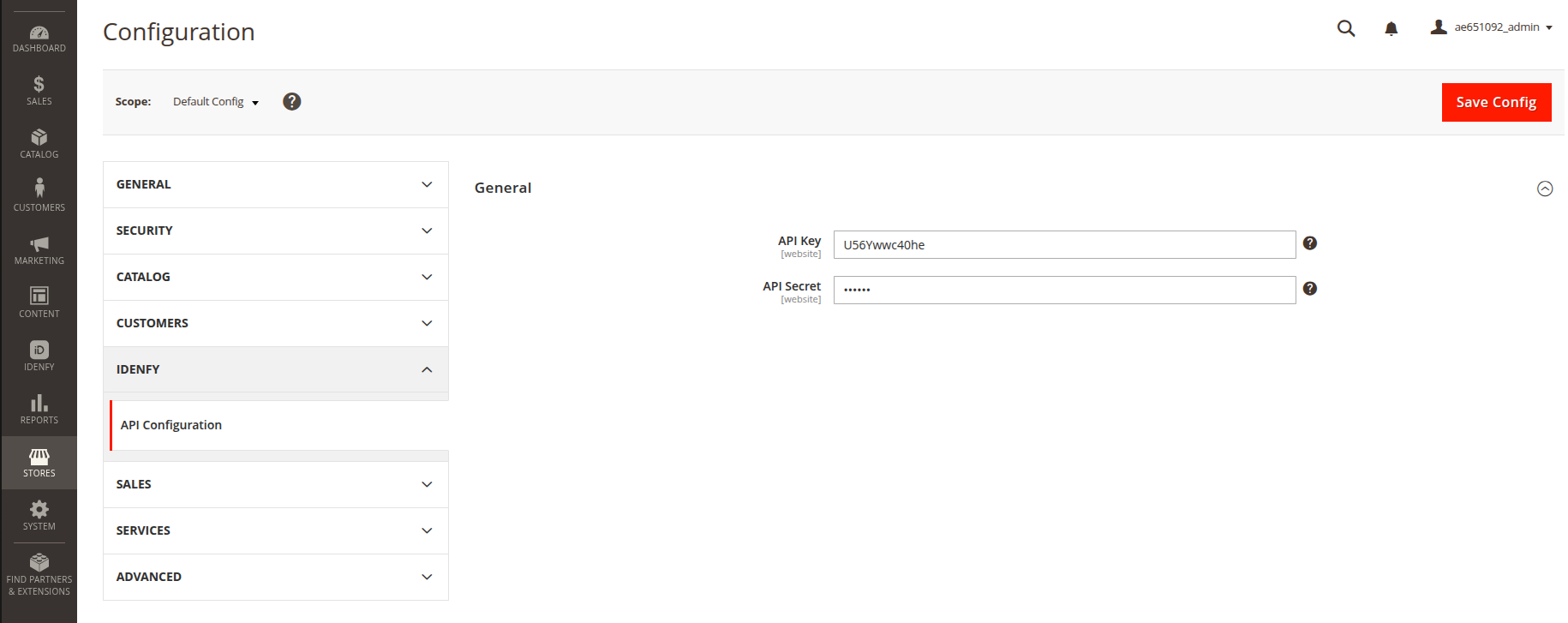
-
To configure webhook notifications you must go to the iDenfy admin dashboard (Settings -> System notifications) and set up the callback URL for your store.
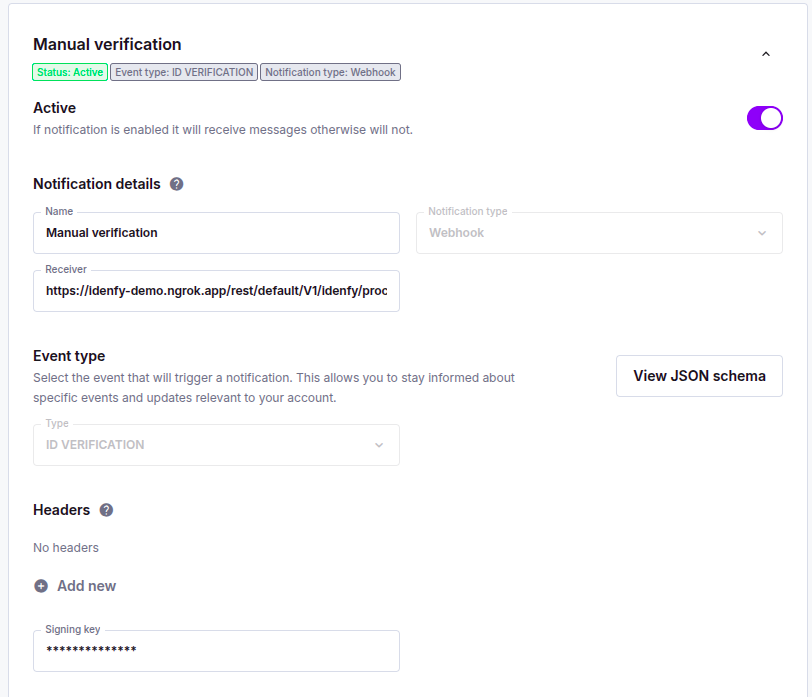
- Notification type:
Webhook - Receiver:
https:// <YOUR_WEBSITE_URL> /rest/default/V1/idenfy/process-verification - Type:
ID_VERIFICATION_AUTO_FINISHED
If you want to set up manual verification you'll need to create the same notification with ID_VERIFICATION_MANUAL_FINISHED type.
- Notification type:
-
After successfully setting up webhook notifications and saving the API credentials your customers should now see the verification button and perform identity verification before being able to pay for the order.
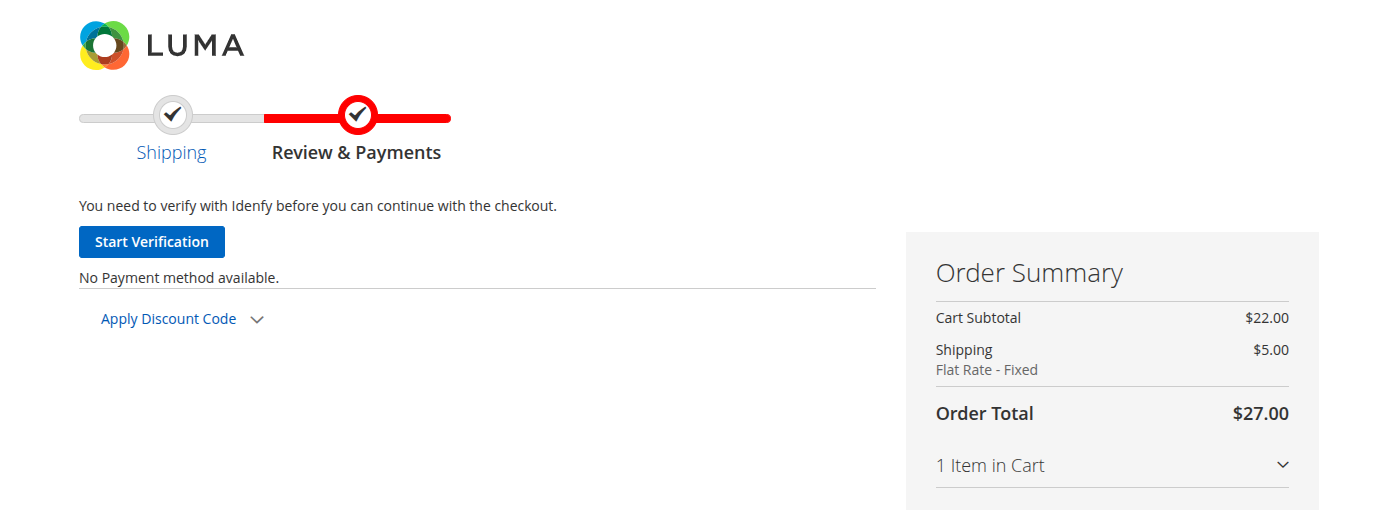
All the customer verifications will be visible in the (IDENFY -> Idenfy Customer Verification) table.