Zapier Webhooks & iDenfy API Integration
Purpose
Webhooks by Zapier enables seamless access to iDenfy API endpoints, requiring minimal programming knowledge. This integration supports services such as:
- KYC (Know Your Customer)
- AML (Anti-Money Laundering)
- Potentially KYB (Know Your Business)
Key Concepts to Understand
Initiating KYC Verification and Receiving Results are two distinct steps. Each step involves specific API interactions outlined below.
1. Creating a Verification Session
To initiate verification, you'll need to generate a verification token using the designated API endpoint.
- Set up the initial trigger in Zapier.
- Add a new action step for Webhooks by Zapier.
- App: Search for "Webhooks by Zapier."
- Action Event: Select "Custom Request."
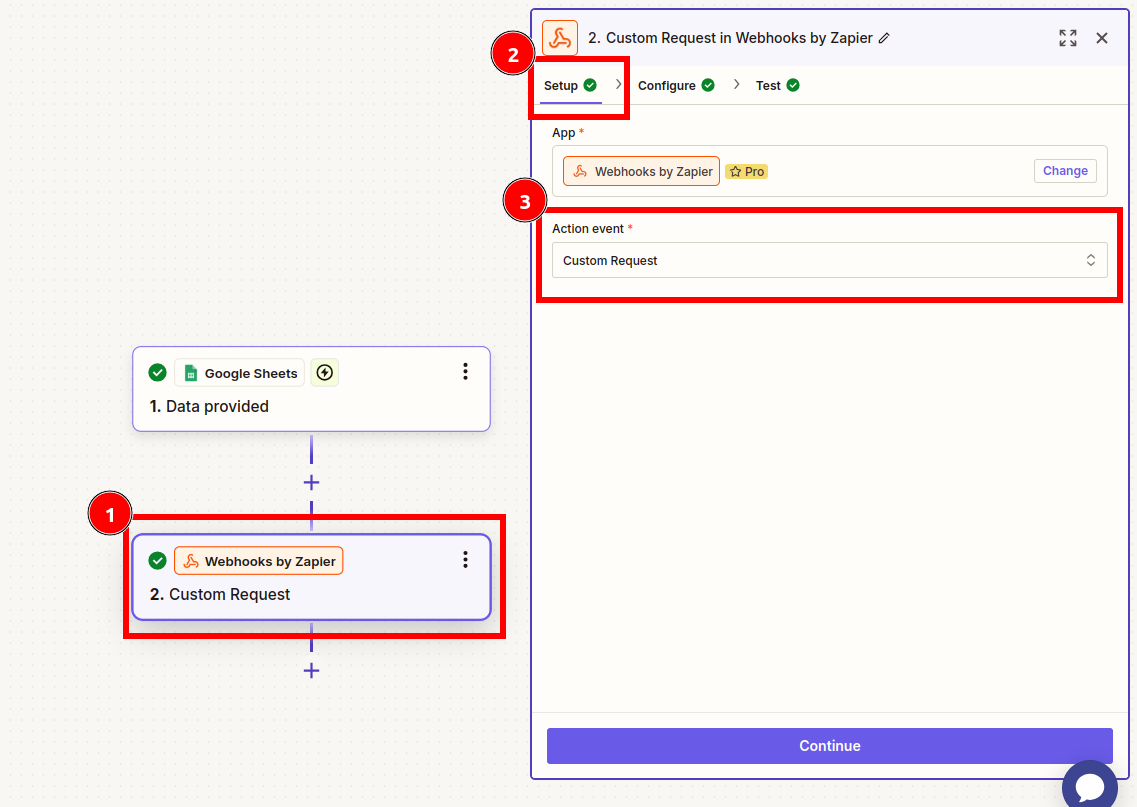
-
Configure the Request:
- Method: As described in the iDenfy documentation.
- URL: Enter the endpoint URL from the iDenfy documentation.
- Data: Input required parameters. You can map data from earlier steps in the Zap.
- Basic Authentication: Use your iDenfy API credentials in the format: API Key|API Secret (e.g., key123|secret@#$123).
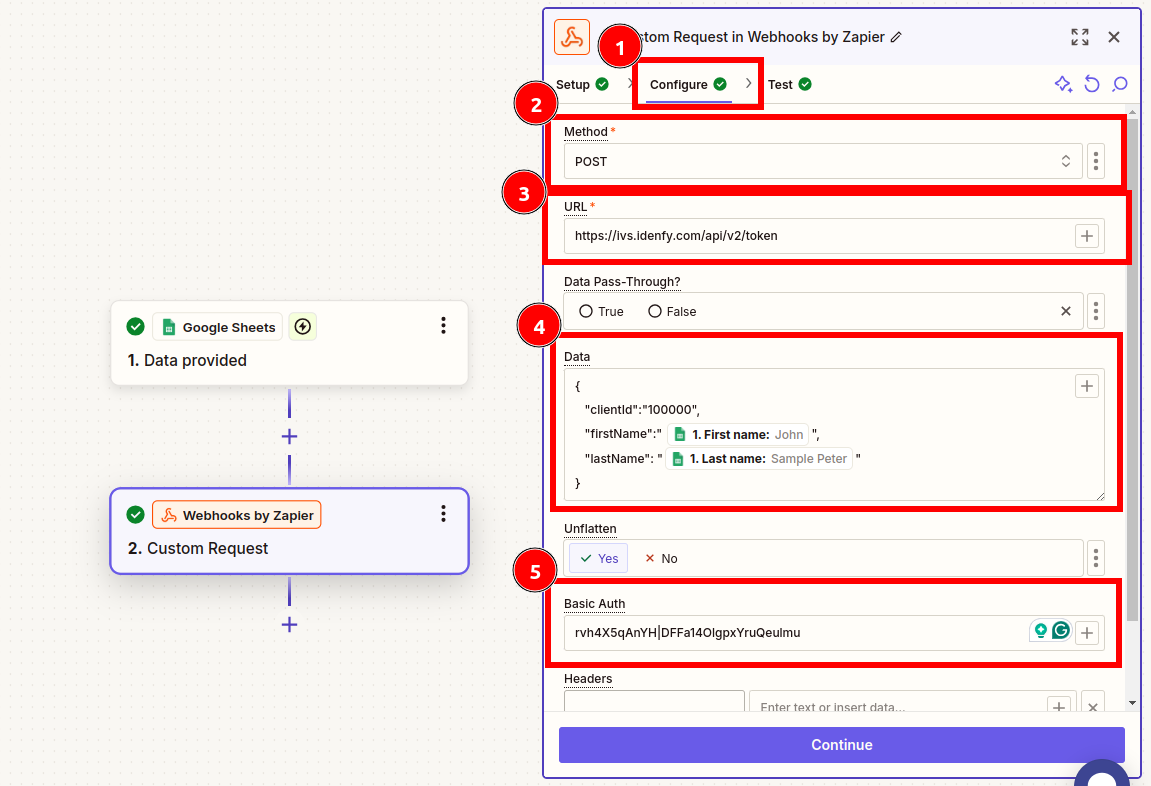
- When configured successfully, this step generates a verification token.
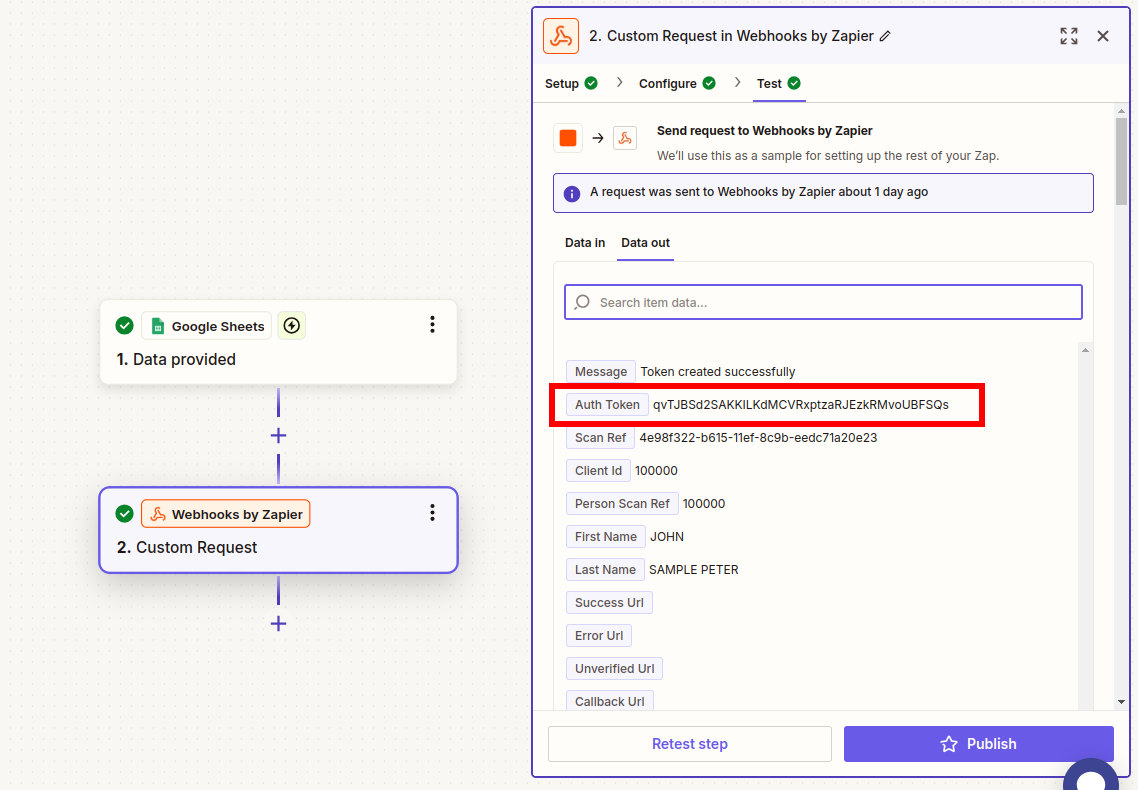
2. Generating a Verification Link
To create a unique verification link for a client:
- Generated Auth Token: qvTJBSd2SAKKILKdMCVRxptzaRJEzkRMvoUBFSQs
- Append the generated Auth Token to the base URL: https://ivs.idenfy.com/api/v2/redirect?authToken=
- Example: https://ivs.idenfy.com/api/v2/redirect?authToken= qvTJBSd2SAKKILKdMCVRxptzaRJEzkRMvoUBFSQs
info
Once this link is created, it can be included in:
- Automated emails
- Notifications
- etc.
This inclusion depends on your integrations.
:::
3. Receiving Verification Results
You can configure Webhooks by Zapier to receive results as notifications.
- Create a New Zap and select the trigger event Catch Hook.
- In Configure leave the Pick off a Child Key field empty.
- Copy the URL from Your webhook URL section.
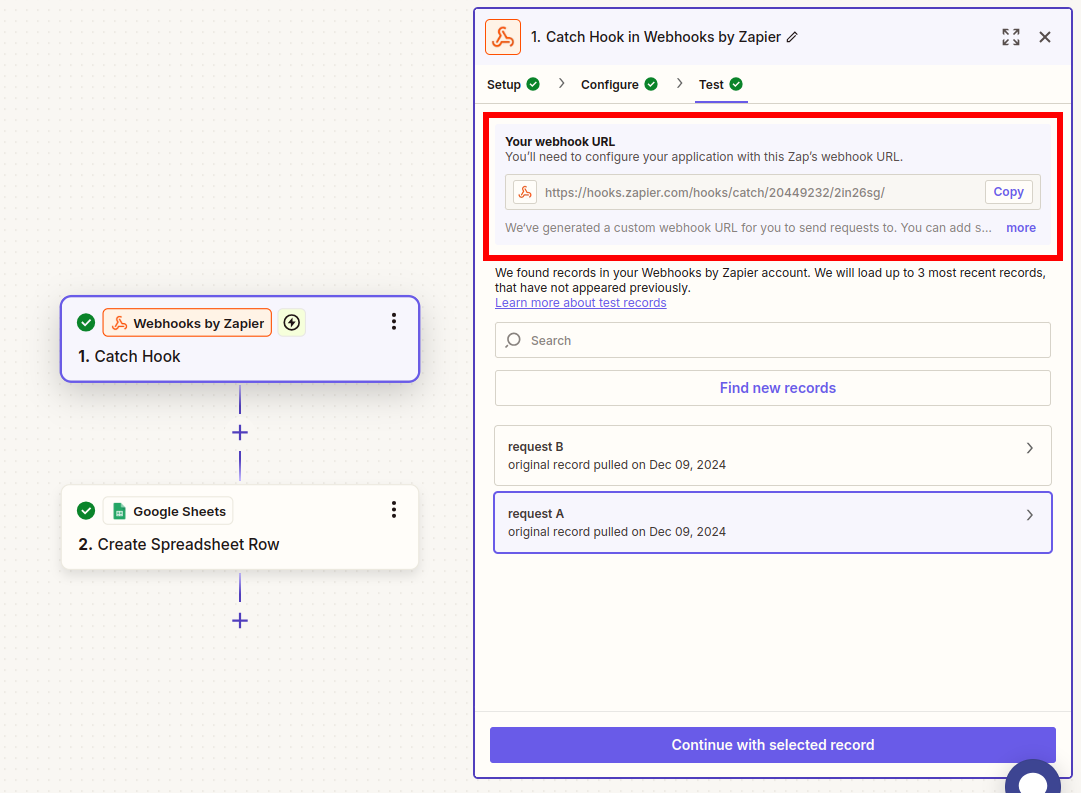
-
Set up notification in iDenfy dashboard.
-
You will receive information in parsed fields, which you can use according to your needs.
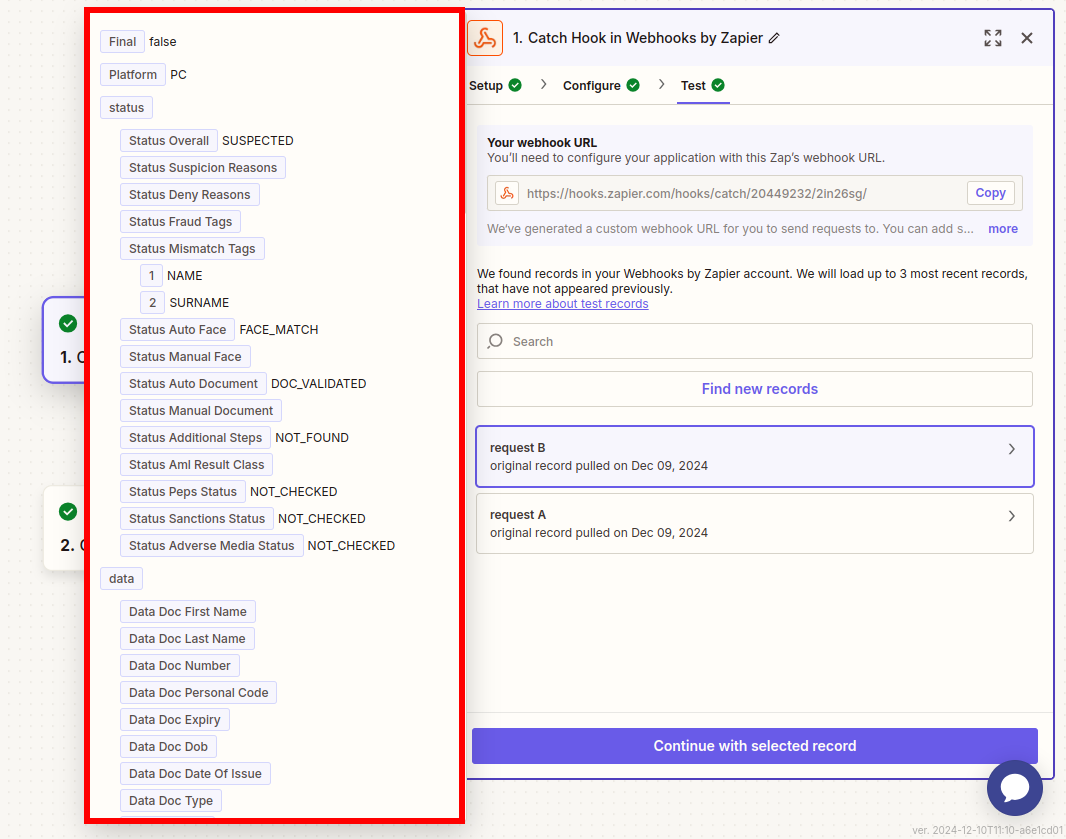
4. Using AML Services
For AML, follow the same steps as "Creating a Verification Session."
- Use the API endpoint provided in the documentation, specifically in the section about AML.
- Using the Data section on examples in the documentation, configure the AML search to match your needs.
Important! The results will be returned in the same request.
Request example:
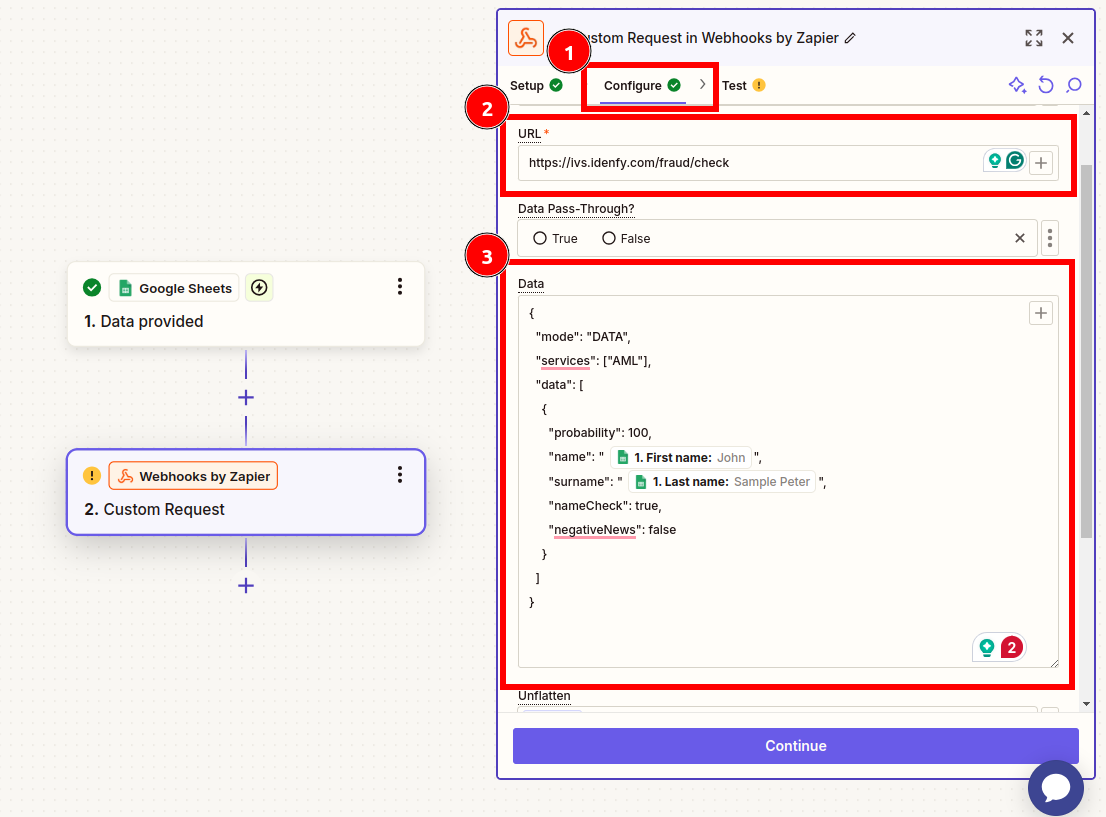
Response in a same step example:
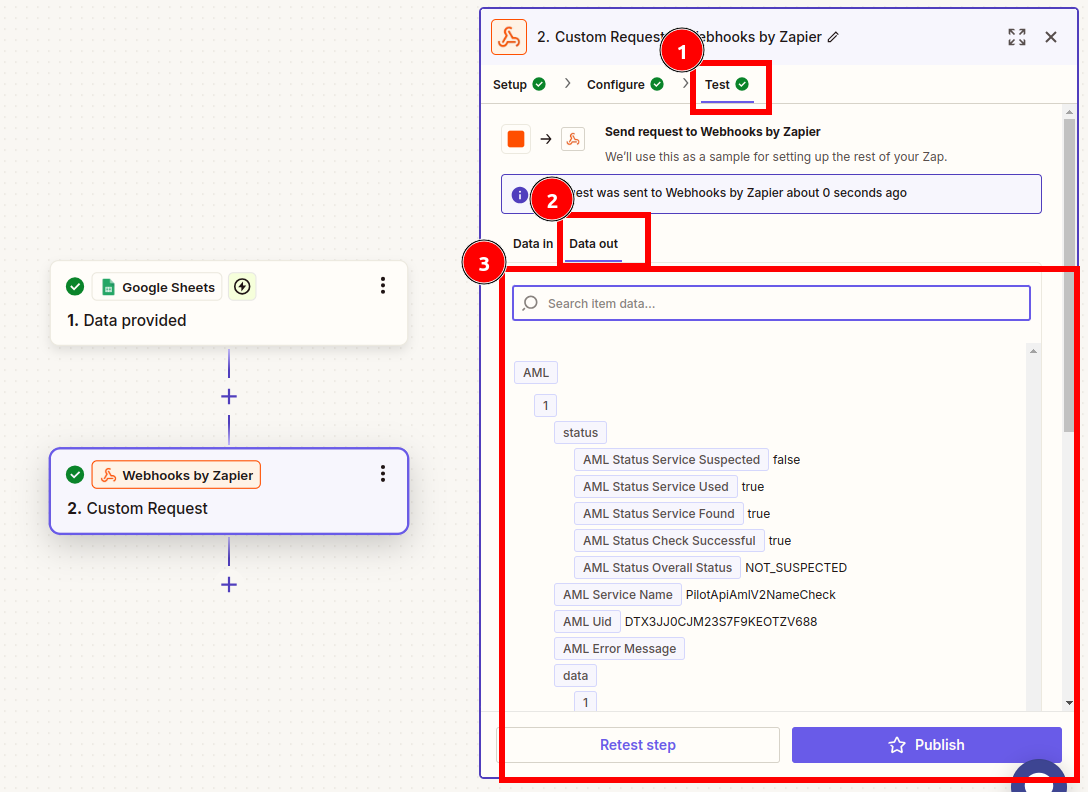
Best Practices
- Always refer to the latest iDenfy API documentation.
- Securely manage API credentials.
- Test webhook configurations thoroughly.
- Implement robust error handling.