IOS SDK
The minimum version of IOS, supported by the SDK is 13.0.
If Apple Review team asks for the privacy manifest file, that is missing in our SDK. Please update it to version 8.4.2 We have updated the lottie-ios library, that causes this issue and the privacy manifest file will be included.
During the review process of your app, Apple might ask you to describe NFC usage in your app, even if you don't have NFC feature enabled. To successfully pass the verification, try to send them this video, which shows NFC usage in the KYC flow. If Apple still does not confirm, contact us for further communication.
iDenfy identity verification flow
Below you can check a full regular flow.
This flow can be customized and success results can be omitted as well. We recommend omitting them using our immediate redirect feature.
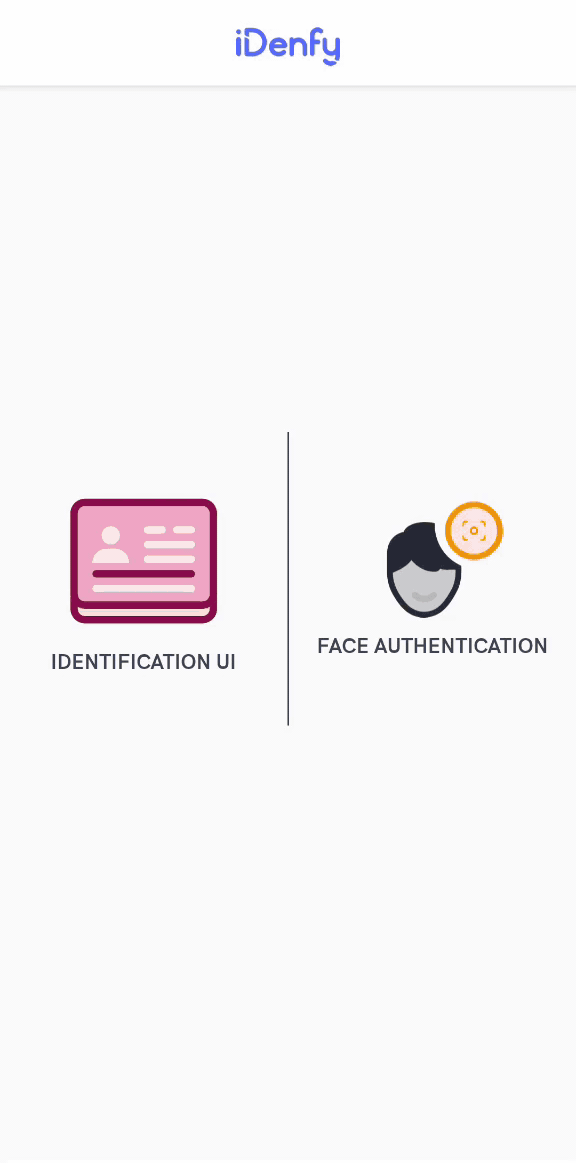
Getting started
1. Obtaining verification token
The SDK requires a verification token for starting initialization. Look at verification token generation guide.
2. Providing permissions
NSCameraUsageDescription must be provided in the application's Info.plist file:
<key>NSCameraUsageDescription</key>
<string>Required for document and facial capture</string>
3. Adding the SDK dependency
We recommend using Swift Package Manager, since it is quicker to setup and causes less issues.
Swift Package Manager
1. Add a pacakge
You can add it to your project with the following package repositories. You need to choose only one SDK option.
Base iDenfySDK dependency:
- iDenfySDK - https://github.com/idenfy/iDenfySDK-spm.git
iDenfySDK with Advanced Liveness detection feature:
- iDenfySDK/iDenfyLiveness - https://github.com/idenfy/iDenfyLiveness-spm.git
iDenfySDK with Advanced Liveness detection and Document blur glare detection features:
- iDenfySDK/iDenfyBlurGlareDetection - https://github.com/idenfy/iDenfyBlurGlareDetection-spm.git
iDenfySDK with Advanced Liveness detection, Document blur glare detection and NFC Reading features:
- iDenfySDK/iDenfyNFCReading - https://github.com/idenfy/iDenfyNFCReading-spm.git
iDenfySDK with Advanced Liveness detection, Document blur glare detection, NFC Reading and Document Auto Capture features:
- iDenfySDK/iDenfyRecognition - https://github.com/idenfy/iDenfyRecognition-spm.git
We strongly recommend to choose an exact version of the latest SDK
2. Select the library
Choose either static or dynamic versions of the SDK and add the package
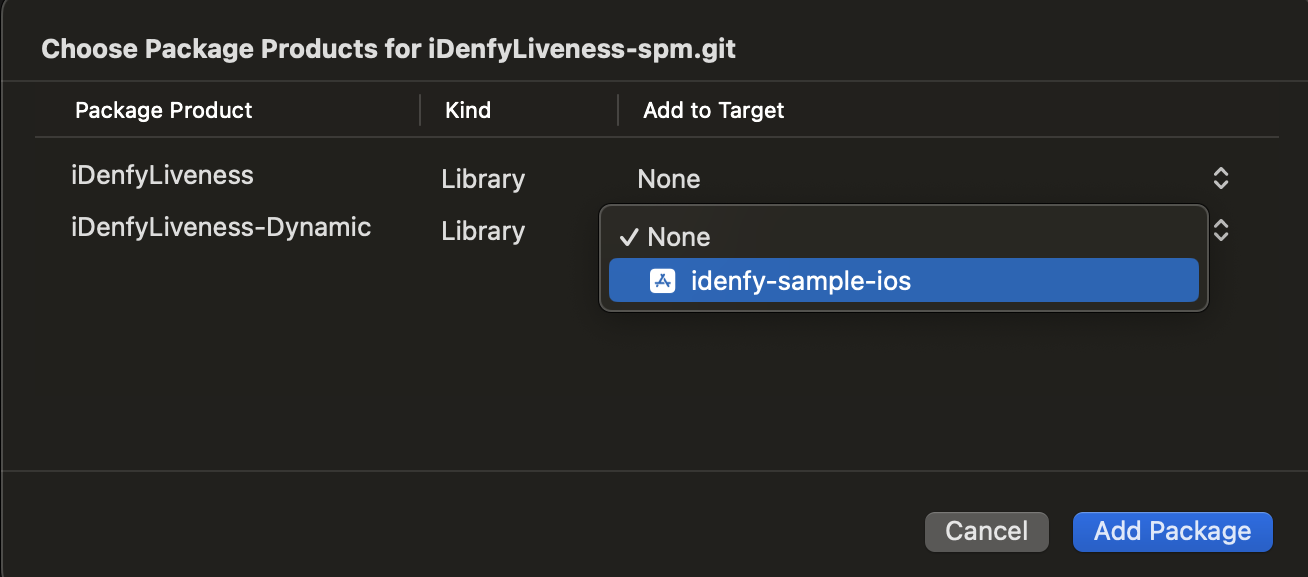
If you are using dynamic framework, please make sure you have embedded & signed it to your application
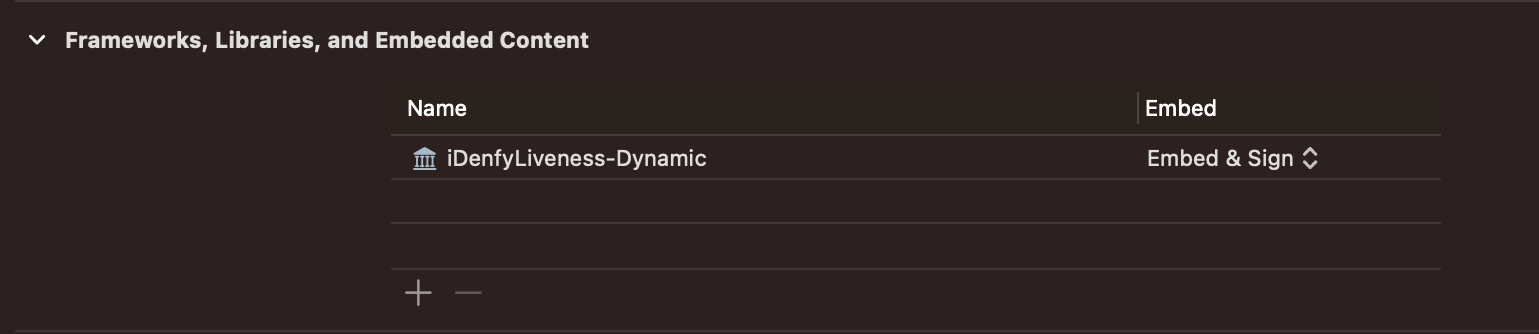
To use the localized version of the liveness feature add FaceTec.strings to your app module. Otherwise, the localization will not work. Idenfy Assets are can be found in the following url Strings are located in ../IdenfyAssets/IdenfyStrings folder.
CocoaPods
1. Add dependency
Add the following line to your PodFile line with the latest version. The latest version is accessible from the changelog.
Base iDenfySDK dependency:
pod 'iDenfySDK', '8.6.1'
iDenfySDK with Advanced Liveness detection feature:
pod 'iDenfySDK/iDenfyLiveness', '8.6.1'
iDenfySDK with Advanced Liveness detection and Document blur glare detection features:
pod 'iDenfySDK/iDenfyBlurGlareDetection', '8.6.1'
iDenfySDK with Advanced Liveness detection, Document blur glare detection and NFC Reading features:
pod 'iDenfySDK/iDenfyNFCReading', '8.6.1'
iDenfySDK with Advanced Liveness detection, Document blur glare detection, NFC Reading and Document Auto Capture features:
pod 'iDenfySDK/iDenfyRecognition', '8.6.1'
If you are not overriding any custom views or applying customization, you can use the dynamic version. If you did make layout changes, don't use dynamic version, since runtime crashes can occur. If you understand the disadvantages and still want to use the latest version integrate the SDK in the following way:
pod 'iDenfySDK/iDenfyLiveness'
2. Update pods
Run pod install to install iDenfySDK or pod update to update the current iDenfySDK.
After installing the SDK you may face some compile errors related to cocoapods. To solve them, please read the troubleshooting guide.
Manual
1. Download iDenfySDK
Download latest iDenfySDK build.
2. Include required modules
Copy all frameworks from the IdenfyLiveness folder into your app target folder.
To use the localized version of the liveness feature add FaceTec.strings to your app module. Otherwise, the localization will not work. Strings are located in ../iDenfySDK/IdenfyAssets/IdenfyStrings.
3. Embed & Sign
Embed & Sign included frameworks.
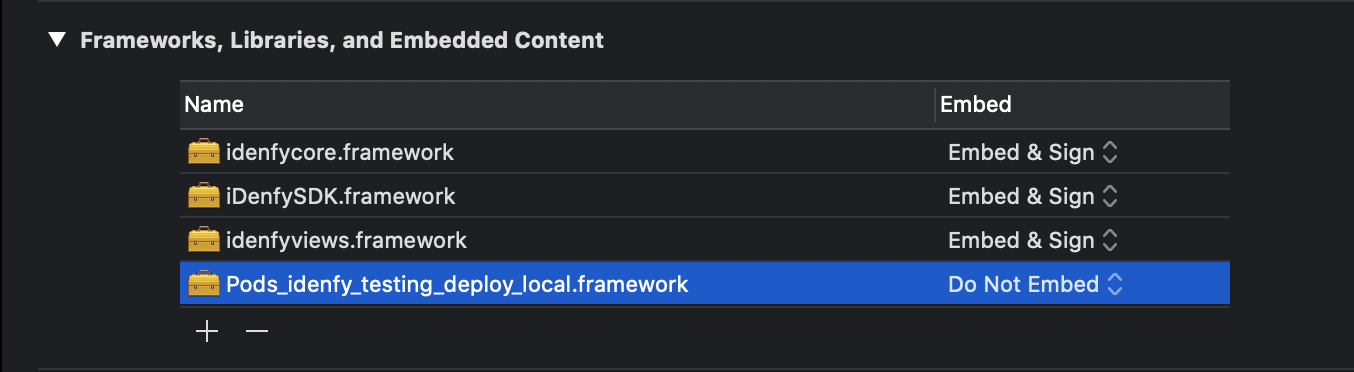
4. Include internal dependencies
iDenfySDK uses several internal dependencies. Your project should also include those dependencies using CocoaPods or in any other preferred way.
If you face compile issues please read the troubleshooting guide.
4. Troubleshooting compile errors
If your application uses Objective-C bridging headers you might face the following compile error: using bridging headers with module interfaces is unsupported. Command CompileSwiftSources failed with a nonzero exit code.

To solve this error, you should try this step:
1. Change post_install script to the following:
post_install do |installer|
installer.pods_project.targets.each do |target|
if target.name == "lottie-ios"
target.build_configurations.each do |config|
config.build_settings['BUILD_LIBRARY_FOR_DISTRIBUTION'] = 'YES'
end
end
end
end
If your application has bitcode disabled and your build faces a compile error, due to enabled bitcode on any of our pods. You should try this step:
1. Change post_install script to the following:
post_install do |installer|
installer.pods_project.targets.each do |target|
target.build_configurations.each do |config|
config.build_settings['ENABLE_BITCODE'] = 'NO'
end
end
end
5. Configuring SDK
It is required to provide the following configuration:
- Swift
- Objective-C
let idenfySettingsV2 = IdenfyBuilderV2()
.withAuthToken("AUTH_TOKEN")
.build()
let idenfyController = IdenfyController.shared
idenfyController.initializeIdenfySDKV2WithManual(idenfySettingsV2: idenfySettingsV2)
IdenfyBuilderV2 *idenfyBuilderV2 = [[IdenfyBuilderV2 alloc] init];
idenfyBuilderV2 = [idenfyBuilderV2 withAuthToken:authToken];
IdenfySettingsV2 *idenfySettingsV2 = [idenfyBuilderV2 build];
IdenfyController *idenfyController = [IdenfyController shared];
[idenfyController initializeIdenfySDKV2WithManualWithIdenfySettingsV2:idenfySettingsV2];
6. Presenting ViewController
UIKit
An instance of IdenfyController is required for managing iDenfy ViewController. Following code will present initial ViewController:
- Swift
- Objective-C
let idenfyVC = idenfyController.instantiateNavigationController()
self.present(idenfyVC, animated: true, completion: nil)
UINavigationController *idenfyVC = [idenfyController instantiateNavigationController];
[self presentViewController:idenfyVC animated:YES completion:nil];
SwiftUI
To initialize iDenfSDK in a SwiftUI project, you need to create an UIViewControllerRepresentable and present it in your view:
struct iDenfySDKUIViewController: UIViewControllerRepresentable {
let authToken: String
init(_ token: String) {
self.authToken = token
}
func makeUIViewController(context: Context) -> IdenfySDKNavigationController {
return initializeIdenfySDKDefault(authToken: authToken)
}
func updateUIViewController(_ viewController: IdenfySDKNavigationController, context: Context) {
//update Content
}
private func initializeIdenfySDKDefault(authToken: String) -> IdenfySDKNavigationController {
let idenfyUISettingsV2 = IdenfyUIBuilderV2()
.build()
let idenfySettingsV2 = IdenfyBuilderV2()
.withAuthToken(authToken)
.withUISettingsV2(idenfyUISettingsV2)
.build()
let idenfyController = IdenfyController.shared
idenfyController.initializeIdenfySDKV2WithManual(idenfySettingsV2: idenfySettingsV2)
handleSDKResults(idenfyController)
return idenfyController.instantiateNavigationController()
}
}
Full initialization code of iDenfySDK using SwiftUI is available in our sample application
7. Receiving callbacks from SDK
The SDK provides the following callback class idenfyIdentificationResult.
If your service uses only the automatic (default) callback, then you should only check the idenfyIdentificationResult.autoIdentificationStatus.
Since version 7.1.1, we have added a SUSPECTED response. You can read about it here and decide for yourself if you would like for it to impact your UI.
With getIdenfyResultWithDismiss method
/// Returns user's verification result in the UIViewController dismiss completion webhook.
private func handleSDKResults(_ idenfyController: IdenfyController) {
idenfyController.getIdenfyResultWithDismiss(idenfyIdentificationResult: {
idenfyIdentificationResult
in
print("Auto: \(idenfyIdentificationResult.autoIdentificationStatus.rawValue), Manual: \(idenfyIdentificationResult.manualIdentificationStatus.rawValue)")
switch idenfyIdentificationResult.autoIdentificationStatus {
case .APPROVED:
// The user completed an identification flow and the identification status, provided by an automated platform, is APPROVED.
break
case .FAILED:
// The user completed an identification flow and the identification status, provided by an automated platform, is FAILED.
break
case .UNVERIFIED:
// The user did not complete an identification flow and the identification status, provided by an automated platform, is UNVERIFIED.
break
@unknown default:
break
}
switch idenfyIdentificationResult.manualIdentificationStatus {
case .APPROVED:
// The user completed an identification flow and was verified manually while waiting for the manual verification results in the iDenfy SDK. The identification status, provided by a manual review, is APPROVED.
break
case .FAILED:
// The user completed an identification flow and was verified manually while waiting for the manual verification results in the iDenfy SDK. The identification status, provided by a manual review, is FAILED.
break
case .WAITING:
// The user completed an identification flow and started waiting for the manual verification results in the iDenfy SDK. Then he/she decided to stop waiting and pressed a "BACK TO ACCOUNT" button. The manual identification review is still ongoing.
break
case .INACTIVE:
// The user was only verified by an automated platform, not by a manual reviewer. The identification performed by the user can still be verified by the manual review if your system uses the manual verification service.
break
@unknown default:
break
}
})
}
Information about the IdenfyIdentificationResult autoIdentificationStatus statuses:
| Name | Description |
|---|---|
APPROVED | The user completed a verification flow and the verification status, provided by an automated platform, is APPROVED. |
FAILED | The user completed a verification flow and the verification status, provided by an automated platform, is FAILED. |
UNVERIFIED | The user did not complete a verification flow and the verification status, provided by an automated platform, is UNVERIFIED. |
Information about the IdenfyIdentificationResult manualIdentificationStatus statuses:
| Name | Description |
|---|---|
APPROVED | The user completed a verification flow and was verified manually while waiting for the manual verification results in the iDenfy SDK. The verification status, provided by a manual review, is APPROVED. |
FAILED | The user completed a verification flow and was verified manually while waiting for the manual verification results in the iDenfy SDK. The verification status, provided by a manual review, is FAILED. |
WAITING | The user completed a verification flow and started waiting for the manual verification results in the iDenfy SDK. Then he/she decided to stop waiting and pressed a "BACK TO ACCOUNT" button. The manual verification review is still ongoing. |
INACTIVE | The user was only verified by an automated platform, not by a manual reviewer. The verification performed by the user can still be verified by the manual review if your system uses the manual verification service. |
The manualIdentificationStatus status always returns INACTIVE status, unless your system implemented manual verification flow (11 step). This is how our own manual verification screen looks like:
Manual verification screen
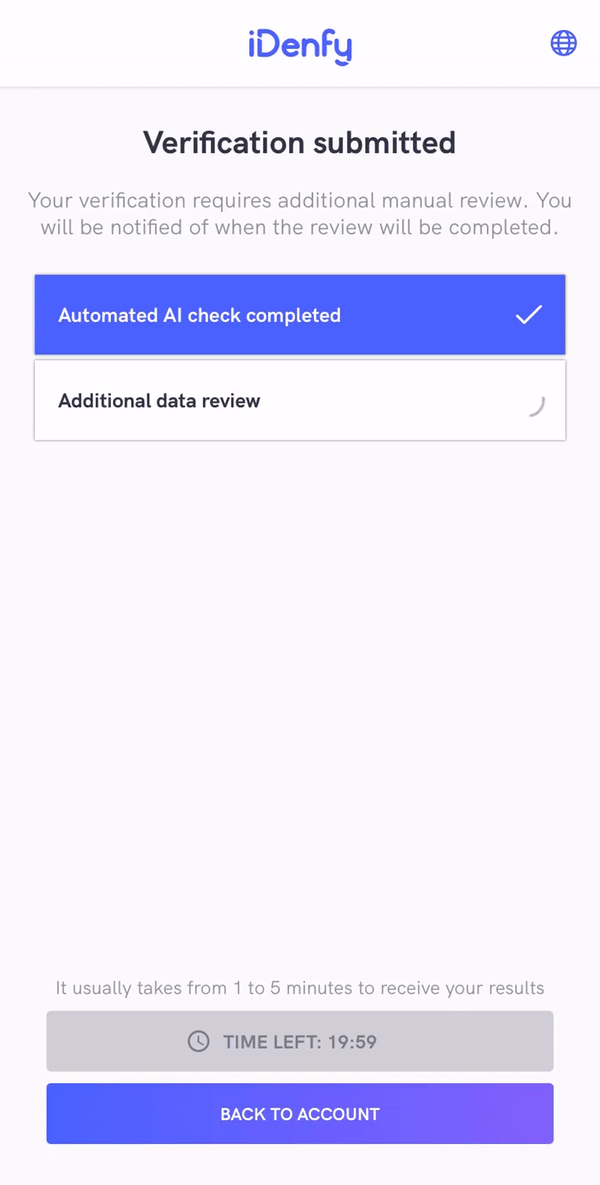
In order to disable it, refer to the immediate redirect feature.
These SDK statuses are the same as iFrame integration statuses. There is just a single difference that the SDK returns INACTIVE if the manual verification screen was not opened during the verification session instead of returning null, as iFrame does. Also, iFrame does not close automatically since it can deliver results without actually closing itself.
After SDK finishes and closes itself, you will also receive webhook callback to your backend system.
It might be useful to completely ignore the SDK status and communicate between your app and your backend service about verification status.
User events webhooks (optional)
SDK provides webhooks about events occurring throughout the verification process. Results will be delivered while the verification process is occurring and the application is presenting views of the SDK.
1. Declare a class for receiving events
Declare a class that implements IdenfyUserFlowHandler to call your backend service, log events, or apply changes.
- Swift
- Objective-C
import iDenfySDK
@objc public class IdenfyUserFlowCallbacksHandler: NSObject, IdenfyUserFlowHandler {
public func onPhotoUploaded(photo: String, step: String) {
print("IdenfyUserFlowHandler - onPhotoUploaded \(step)")
}
public func onDocumentSelected(documentType: String) {
print("IdenfyUserFlowHandler - onDocumentSelected \(documentType)")
}
public func onCountrySelected(issuingCountryCode: String) {
print("IdenfyUserFlowHandler - onCountrySelected \(issuingCountryCode)")
}
public func onProcessingStarted(processingStarted: Bool) {
print("IdenfyUserFlowHandler - onProcessingStarted \(processingStarted)")
}
}
/// IdenfyUserFlowCallbacksHandler.h
#import <Foundation/Foundation.h>
#import <iDenfySDK/iDenfySDK-Swift.h>
@interface IdenfyUserFlowCallbacksHandler: NSObject <IdenfyUserFlowHandler>
@end
/// IdenfyUserFlowCallbacksHandler.m
#import "IdenfyUserFlowCallbacksHandler.h"
@implementation IdenfyUserFlowCallbacksHandler
- (void)onCountrySelectedWithIssuingCountryCode:(NSString * _Nonnull)issuingCountryCode {
NSLog(@"IdenfyUserFlowHandler - onCountrySelected %@", issuingCountryCode);
}
- (void)onDocumentSelectedWithDocumentType:(NSString * _Nonnull)documentType {
NSLog(@"IdenfyUserFlowHandler - onDocumentSelected %@", documentType);
}
- (void)onPhotoUploadedWithPhoto:(NSString * _Nonnull)photo step:(NSString * _Nonnull)step {
NSLog(@"IdenfyUserFlowHandler - onPhotoUploaded %@", step);
}
- (void)onProcessingStartedWithProcessingStarted:(BOOL)processingStarted {
NSLog(@"IdenfyUserFlowHandler - onProcessingStarted %id", processingStarted);
}
@end
2. Set the idenfyUserFlowCallbacksHandler
Set the idenfyUserFlowCallbacksHandler in the IdenfyController class:
- Swift
- Objective-C
...
idenfyController.setIdenfyUserFlowCallbacksHandler(idenfyUserFlowHandler: IdenfyUserFlowCallbacksHandler())
...
...
IdenfyUserFlowCallbacksHandler *idenfyUserFlowCallbackHandler = [[IdenfyUserFlowCallbacksHandler alloc] init];
[idenfyController setIdenfyUserFlowCallbacksHandlerWithIdenfyUserFlowHandler:idenfyUserFlowCallbackHandler];
...
Customizing SDK flow (optional)
The SDK provides various options for modifying verification flow.
SSL pinning support
By default, the SDK does not utilize SSL pinning as suggested by the AWS services. If you however need this option, you can enable SSL pinning. Our SSL pinning implementation does follow the AWS recommendations and we utilize pinning for the Root certificates. They are valid for more than 5+ years.
However, during this timeframe, major changes can occur and we might be forced to change SSL pinning. Such changes will be notified at least 1 month prior.
This is why we strongly encourage you to enable this feature only if you are planning to actively update the SDK.
Swift
let idenfySettingsV2 = IdenfyBuilderV2()
.withAuthToken(authToken)
.withSSLPinning(true)
...
.build()
...
NFC support
The SDK provides NFC enhanced identity verification.
For more integration details and potential advantages contact tech support via our dashboard.
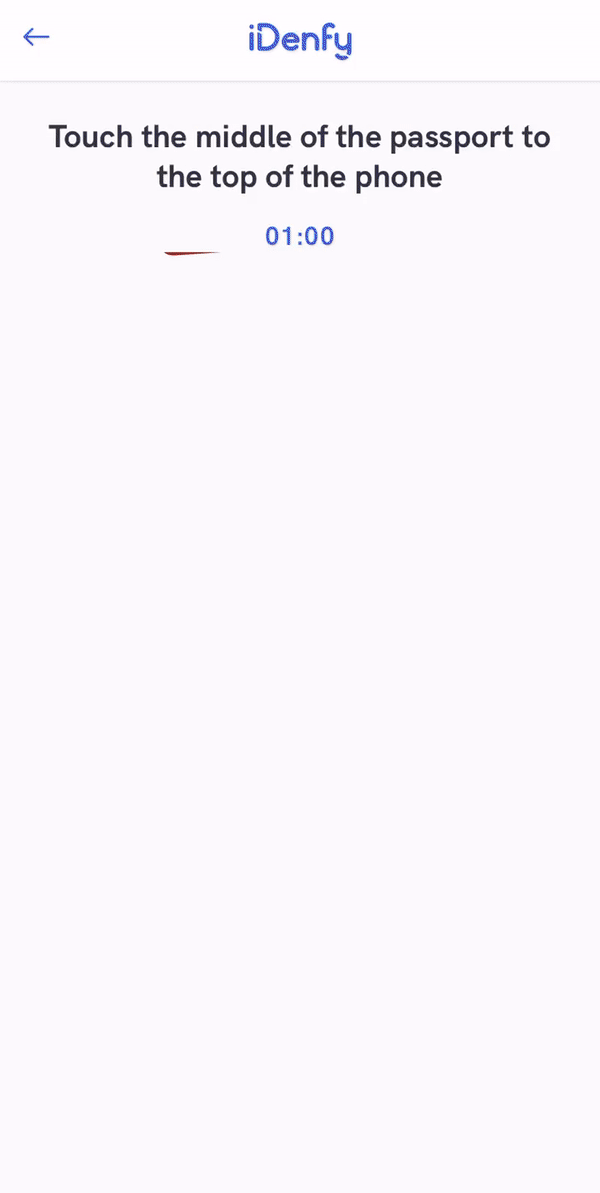
After NFC is enabled for your client settings, follow these integration details:
1. Adding the NFC Reading dependency
Add the following line to your PodFile line with the latest version. The latest version is accessible from the changelog.
pod 'iDenfySDK/iDenfyNFCReading', '8.6.1'
2. Add Near Field Communication Tag Reading capability:
Add the Near Field Communication Tag Reading capability to your app target.
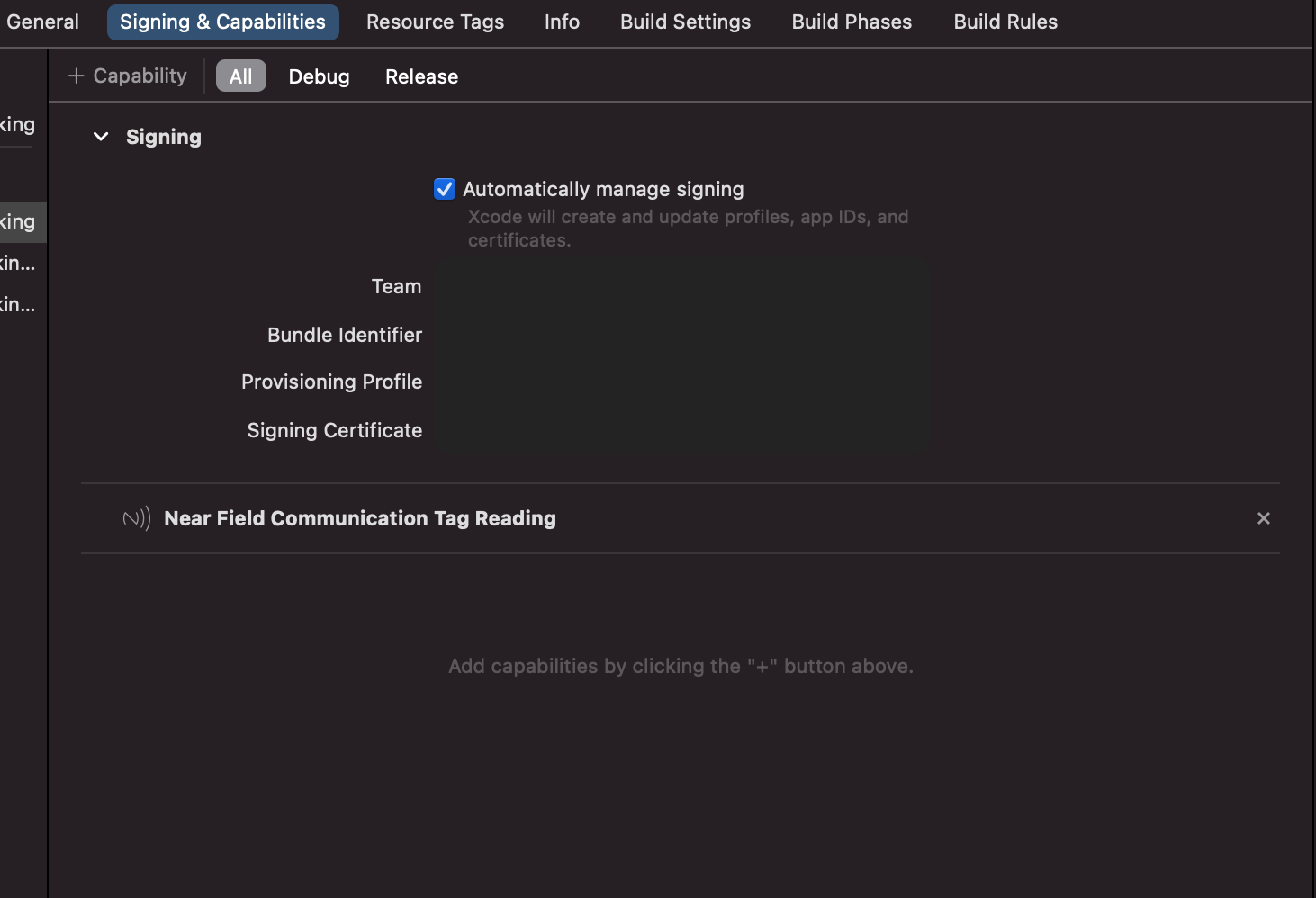
3. Update Info.plist file:
Add the following lines to the Info.plist file:
<dict>
...
<key>NFCReaderUsageDescription</key>
<string>This app uses NFC to scan passports</string>
<key>com.apple.developer.nfc.readersession.iso7816.select-identifiers</key>
<array>
<string>A0000002471001</string>
<string>A0000002472001</string>
<string>00000000000000</string>
</array>
</dict>
NFC required
If the NFC required feature is enabled, the device which does not possess the verification will immediately fail verification. This is a security feature, which ensures that a person does not change a device just to perform verification.
To enable verifications for all devices, your app can easily handle this scenario. You will need to follow the following steps:
- Create two different accounts: with NFC enabled and without.
- Check if the device supports NFC, before generating a verification token.
- If the device supports the NFC, you generate a verification token with the account's credentials, which has the NFC feature enabled. If NFC is not enabled, you should use another account's credentials.
NFC optional
If the NFC optional feature is enabled, the user is asked to perform documet NFC reading ONLY if the device and selected document type support NFC chip reading. Otherwise, a regular identifiy verification will be performed.
Localization
By default SDK provides the following translations:
- English (en) GB
- Polish (pl) PL
- Russian (ru) RU
- Lithuanian (lt) LT
- German (de) DE
- French (fr) FR
- Italian (it) IT
- Latvian (lv) LV
- Romanian (ro) RO
- Swedish (sv) SV
- Spanish (es) ES
- Estonian (et) ET
- Czech (cs) CS
- Bulgarian (bg) BG
- Dutch (nl) NL
- Ukrainian (uk) UK
- Portuguese (pt) PT
- Vietnamese (vi) VI
- Slovak (sk) SK
- Indonesian (id) ID
- Thai (th) TH
- Hindi (hi) HI
- Hungarian (hu) HU
- Danish (da) DA
- Greek (el) EL
- Croatian (hr) HR
- Norwegian (no) NO
- Serbian (sr) SR
- Finnish (fi) FI
- Turkish (tr) TR
- Chinese (zh) ZH
All keys are located in here. You can supply partial translations, meaning if you don't include a translation to a particular key, then our SDK will use default keys. To see changes add Idenfy.strings to your app target and changes will take effect.
Forcing specific language
The default language of SDK is selected by the language configurations of the device. In order to force particular locale, several methods can be used:
IdenfySettings
IdenfyBuilderV2()
.withSelectedLocale(IdenfyLocaleEnum.EN)
...
Along with the token generation
If no locale is forced, the SDK will fallback to device's selected language
Getting the SDK version
Sometimes, it might be useful to get the current SDK version to add additional logging for your application. You can get the SDK version by calling the following method in the IdenfyController:
let sdkVersion = idenfyController.getIdenfySDKVersion()
print("version:\(sdkVersion)")
...
Skipping parts of verification flow
The SDK provides a set of tools to omit some views, which could be created in your application yourself offering a fine-grained approach. For example, you would like to implement document selection and the document's issuing country selection in the same view instead of having 2 separate.
All customization options listed below can be combined, e.g. you can skip both document selection, confirmation screen, and document issuing country selection.
Contact tech support via our dashboard for enabling any of these features to your account settings, since these settings are configured from the backend, not the SDK.
* Skip document's issuing country selection screen.
1. Generate a verification token with the provided document issuing country.
Take a look at verification token generation documentation.
Example of a JSON request body:
{
"clientId": "TEST_CLIENT_ID",
"country": "lt"
}
* Skip documents selection screen.
1. Generate a verification token with the provided document type.
Take a look at verification token generation documentation.
Example of a JSON request body:
{
"clientId": "TEST_CLIENT_ID",
"documents": ["PASSPORT"]
}
* Skip document onboarding screen.
After this feature is enabled, the onboarding screen will be skipped, e.g. user can select a document from the documents list and will be immediately redirected to the camera screen.
Blur and glare flow changes
If your account has enabled blur or glare detection, the SDK will include blur and glare checks to the photo validation, an unsuccessful result will be shown immediately after each step.
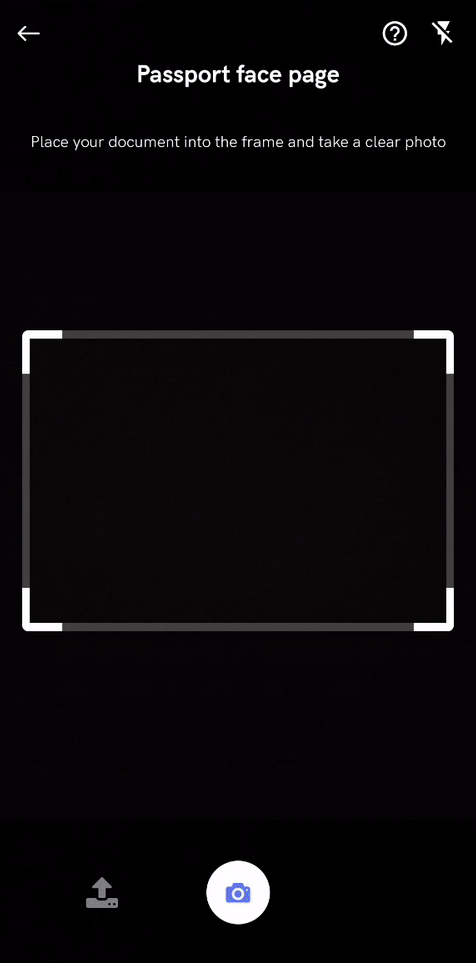
For enabling blur and glare detection contact tech support via our dashboard
Passive liveness check
If your account has enabled passive liveness check, the SDK will include liveness check to photo validation, an unsuccessful result will be shown immediately after each step.
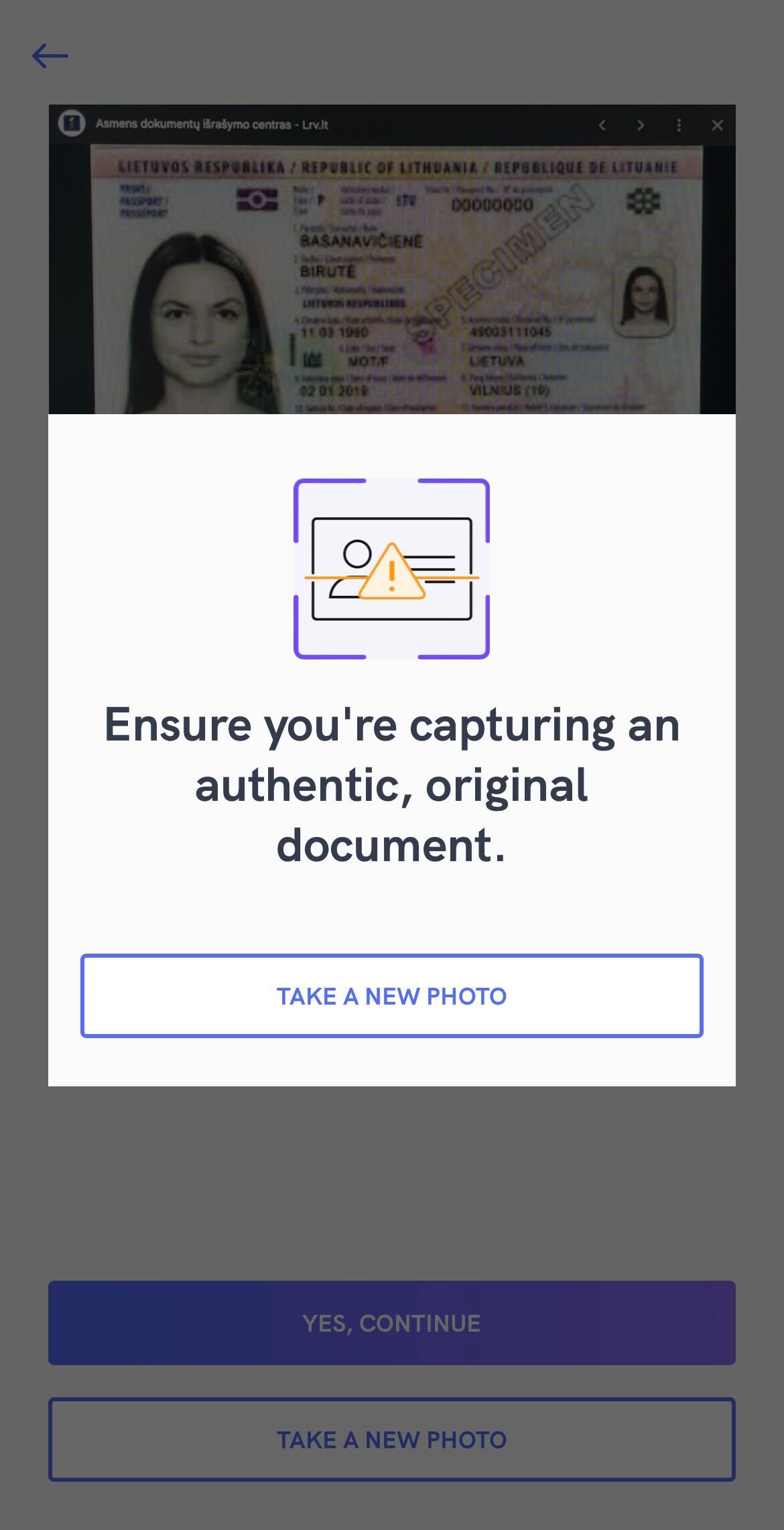
For enabling passive liveness check contact tech support via our dashboard
Identity verification results screen changes
If you have implemented manual verification flow (11 step) it might be wise to disable Manual results view, DENIED and APPROVED views for better UI/UX.
Since you most likely will display a loading screen or indicate the user about ongoing manual verification check after he completes the verification flow.
This is why SDK finishes during the loading screen, without showing actual status and empowers you to customize it in your preferred way.
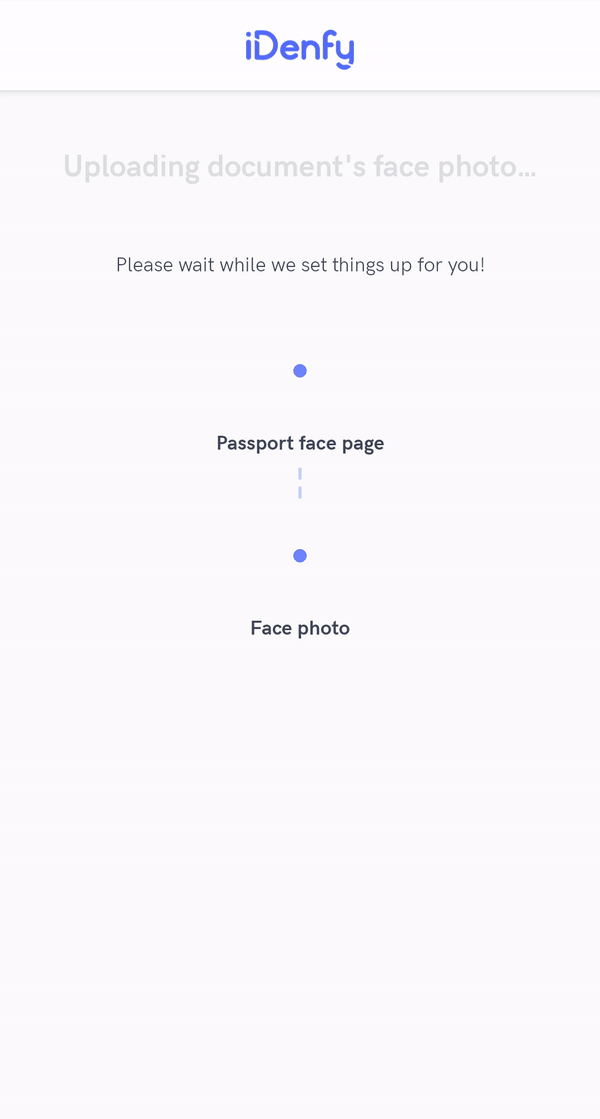
To disable those views, the immediate redirect feature can be applied. After enabling immediate redirect the following results will take place:
APPROVED screen will not be visible
If verification was approved, the user will not see a successful screen. SDK will be closed while displaying a loading screen. That way you can show a success screen yourself at a particular time.
DENIED screen will not be visible
The denied screen will not be visible. SDK will be closed while displaying a loading screen. That way you can display an error screen yourself at a particular time.
Manual verification screen will not be visible.
The manual verification screen is visible here.
For enabling immediate redirect contact tech support via our dashboard
Custom KYC Questionnaire
This features allows you to create a custom questionnaire users must fill in at the beginning of every identity verification process. The questionnaire can contain required or optional questions and variety of question types.
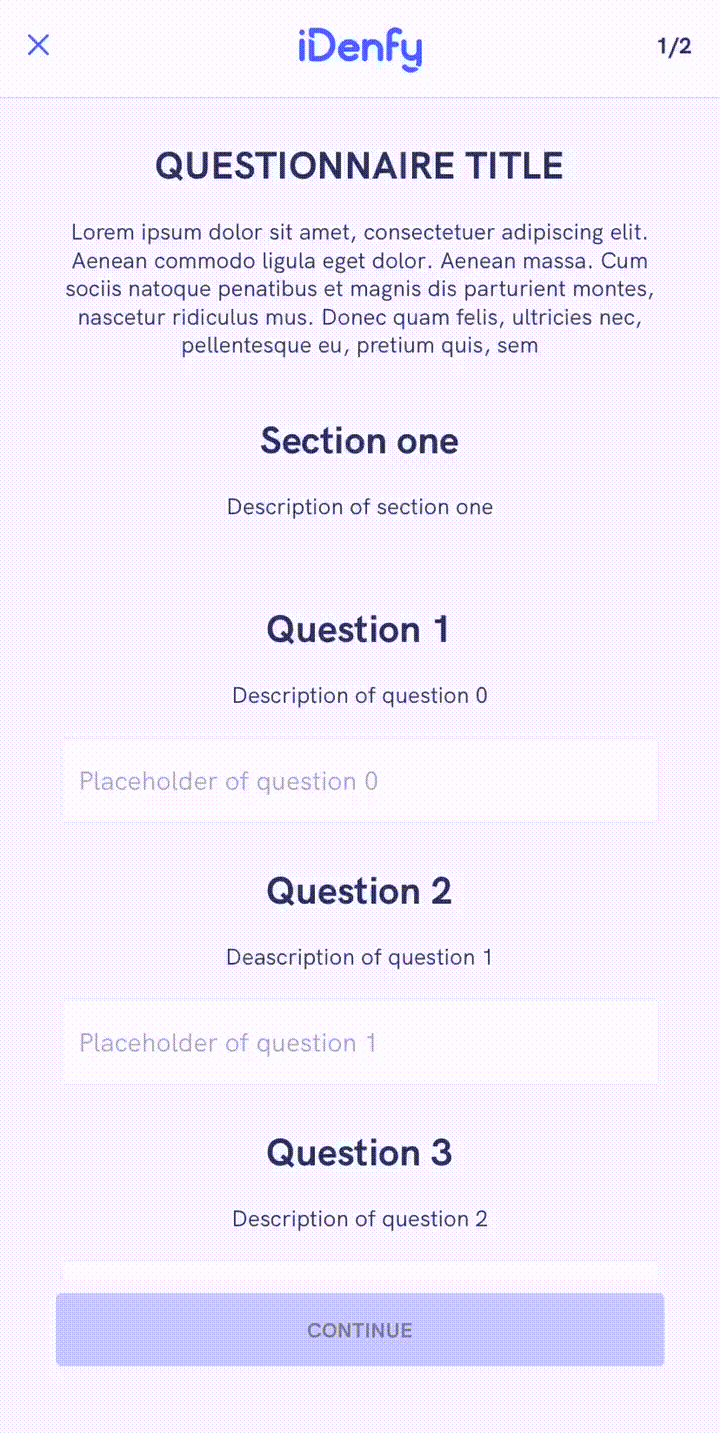
For enabling custom KYC questionnaire feature, contact technical support via Jira customer portal
Custom KYC Questionnaire conditions
Questionnaire can be created using conditions, according to answers of previous questions:
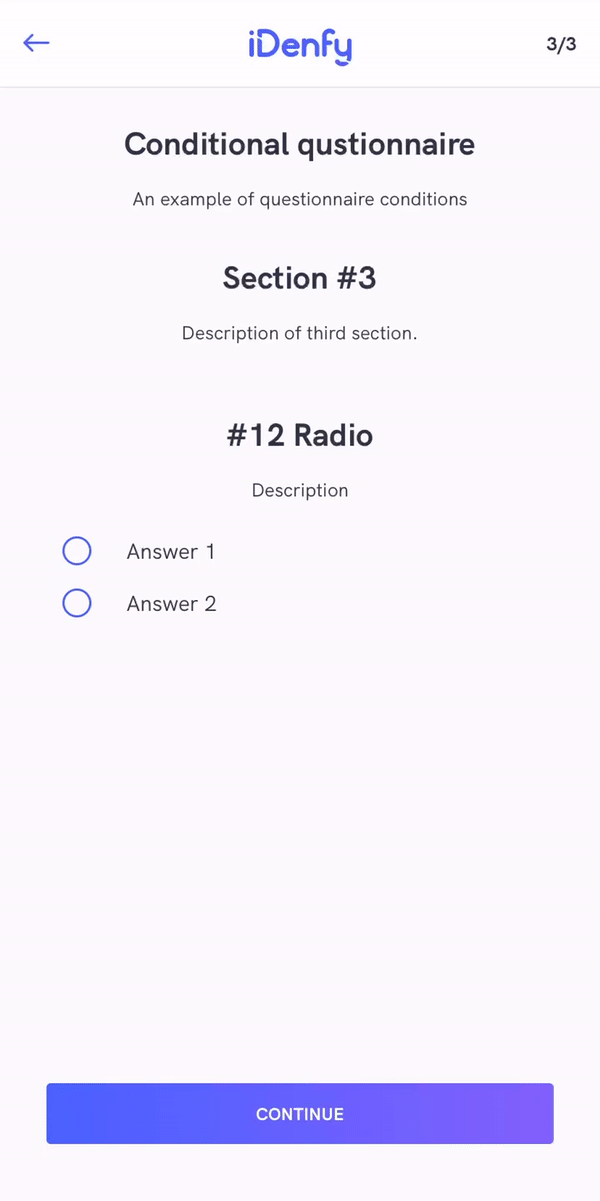
Custom Privacy Policy
This features allows you to create a custom privacy policy users must agree to at the beginning of every identity verification process. The privacy policy is presented as an HTML and can be fully customised.
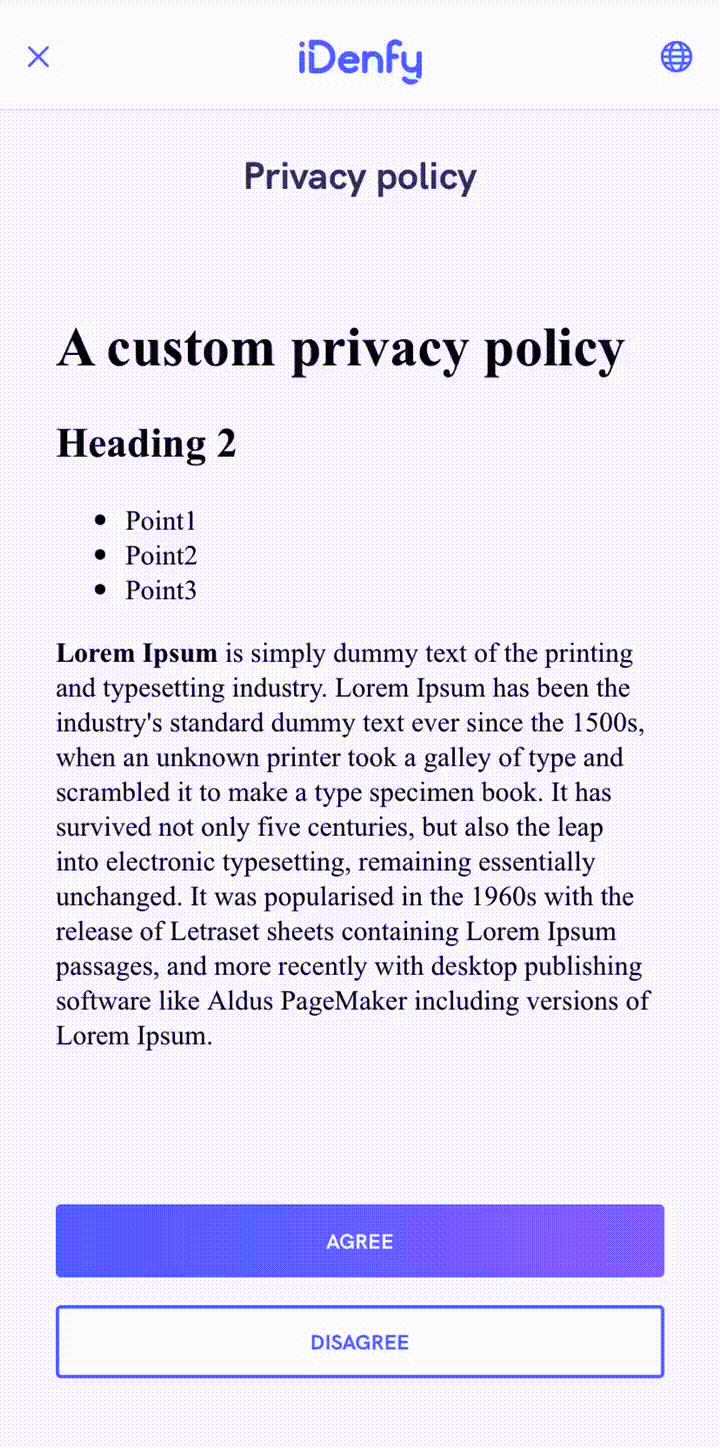
For enabling custom privacy policy feature, contact technical support via Jira customer portal
UI customization
Please take a look at the UI customization page.
Samples
SDK Integration tutorials
Our UIKit sample or SwiftUI sample applications demonstrate the integration of iDenfy SDK. For more information visit SDK integration tutorials.
Additional features
Realtime document blur glare detection
This feature provides real-time document blur glare detection. Users will be informed by a warning alert when blur or glare is detected in the camera feed. As well as additional warning in the photo result view.
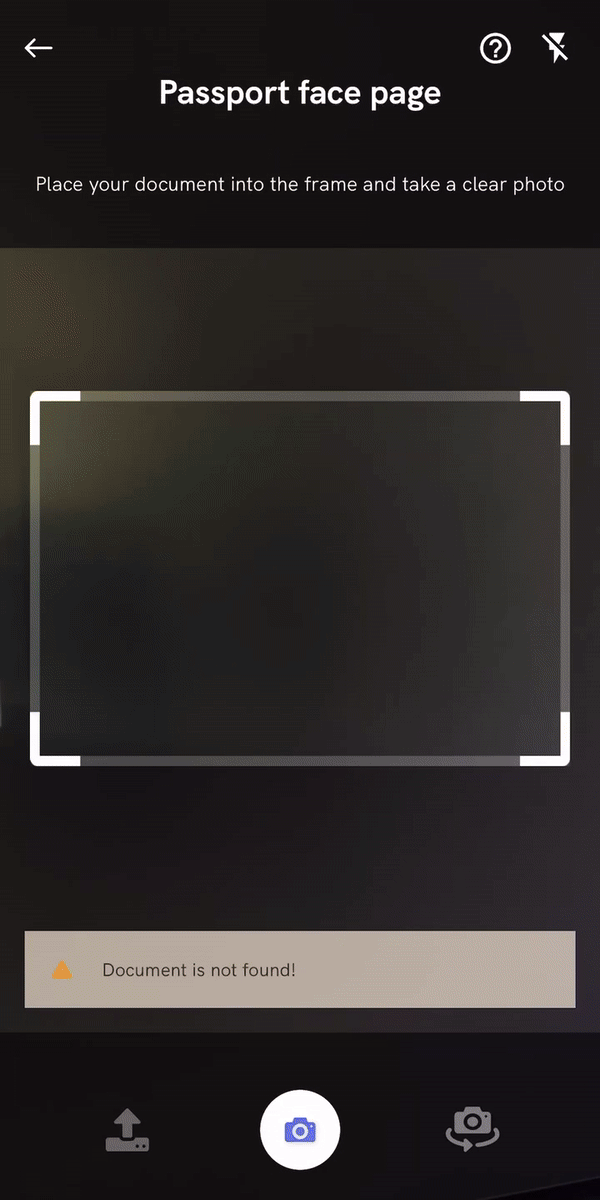 :
:
1. Adding the document blur glare detection dependency
Add the following line to your PodFile line with the latest version. The latest version is accessible from the changelog.
pod 'iDenfySDK/iDenfyBlurGlareDetection', '8.6.1'
iDenfySDK/iDenfyBlurGlareDetection module also includes Liveness detection
Contact our tech support via Jira customer portal for enabling this feature
Document Recognition
This feature provides real-time document recognition. Documents, shown in FRONT and BACK steps, will be automatically detected and captured. It allows us to take a better picture of the document.
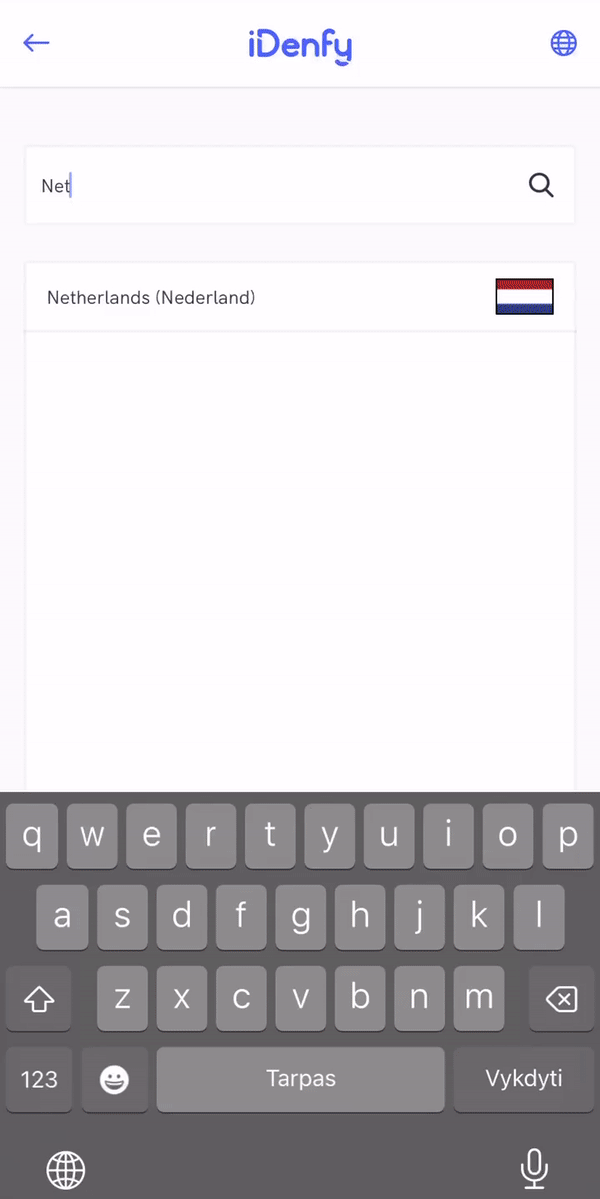
To seek a better result, documents, that are not fully visible or do not match selected country and document type, will NOT be recognized and captured. As a result, the final verification status will be more accurate.
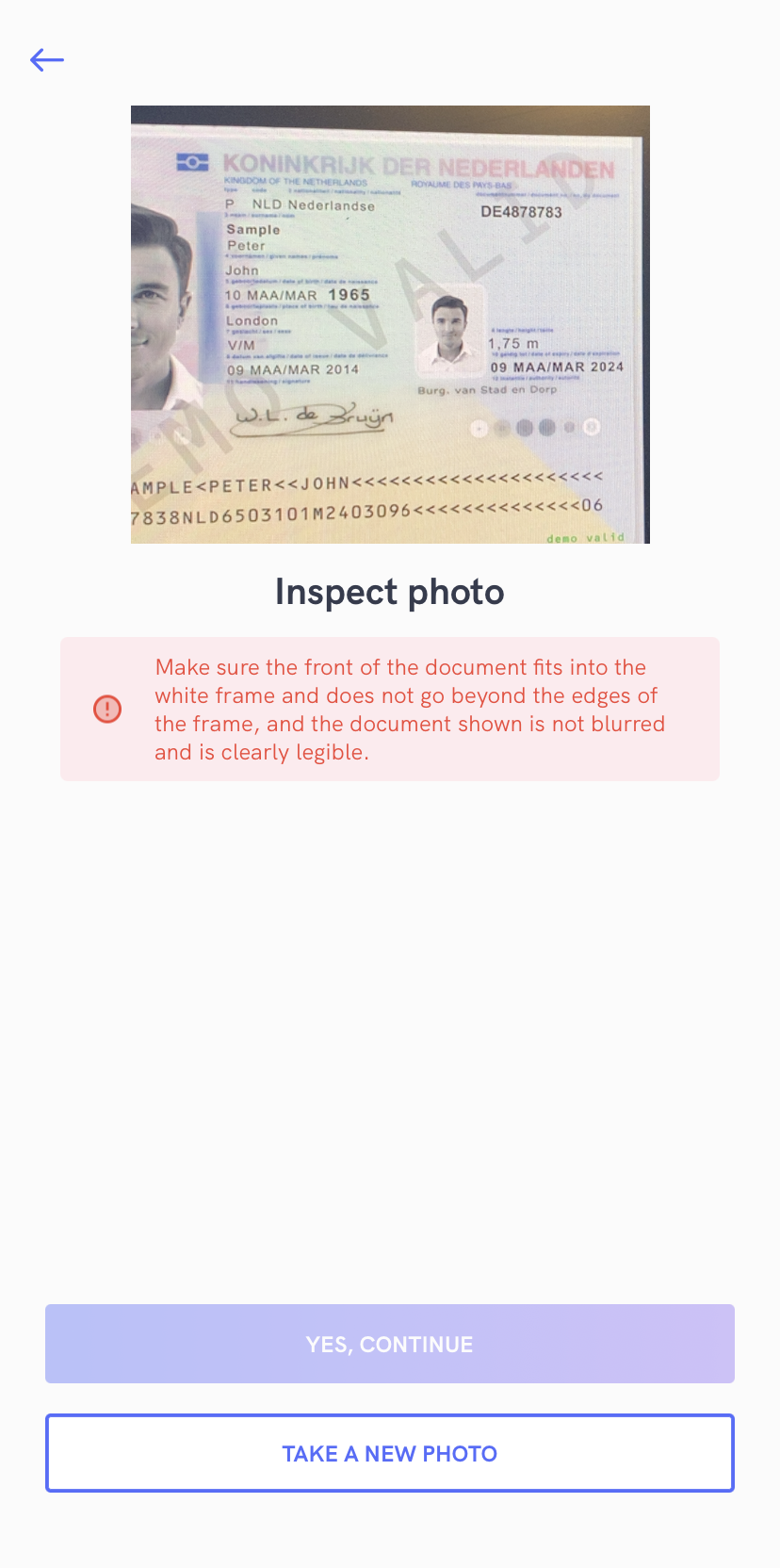
If a document cannot be recognized in a certain period of time (10 seconds), SDK will fallback to regular photo capturing.
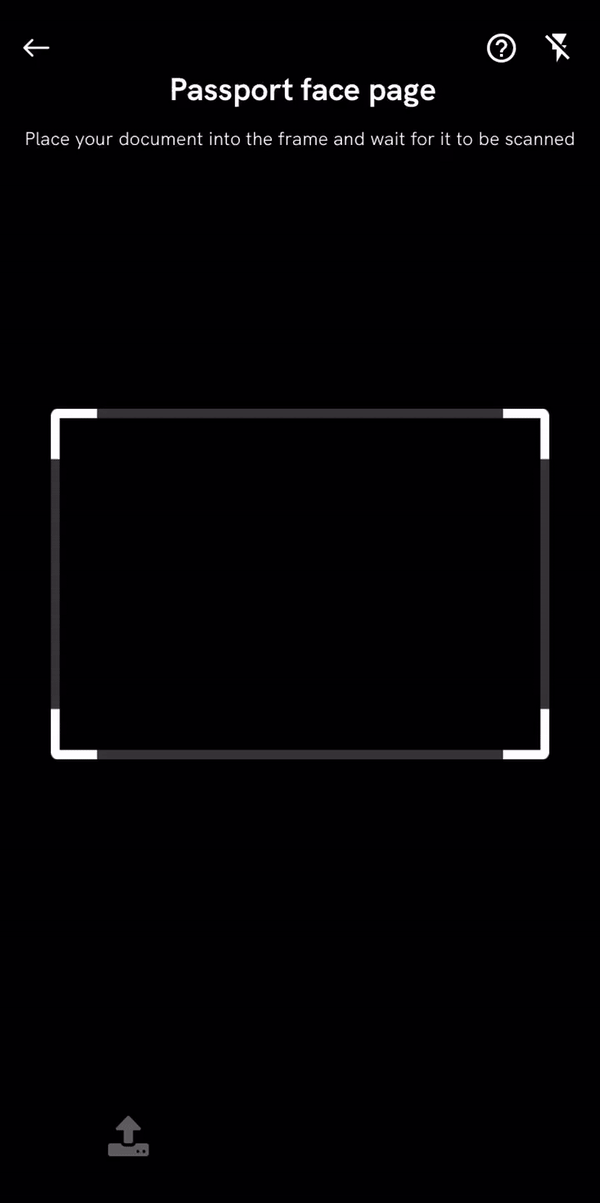
This feature is still in an early stage. Therefore, minors bugs might occur.
1. Adding the document recognition dependency
Add the following line to your PodFile line with the latest version. The latest version is accessible from the changelog.
pod 'iDenfySDK/iDenfyRecognition', '8.6.1'
iDenfySDK/iDenfyRecognition module also includes Liveness detection
For enabling Document Recognition feature, please contact technical support via Jira customer portal
Face detection
While taking a regular face photo, face detection feature can be enabled, which requires users to place their face into the marked area before taking a photo.
For better success rate, faces, that are far away from the camera won't be able to pass as well.
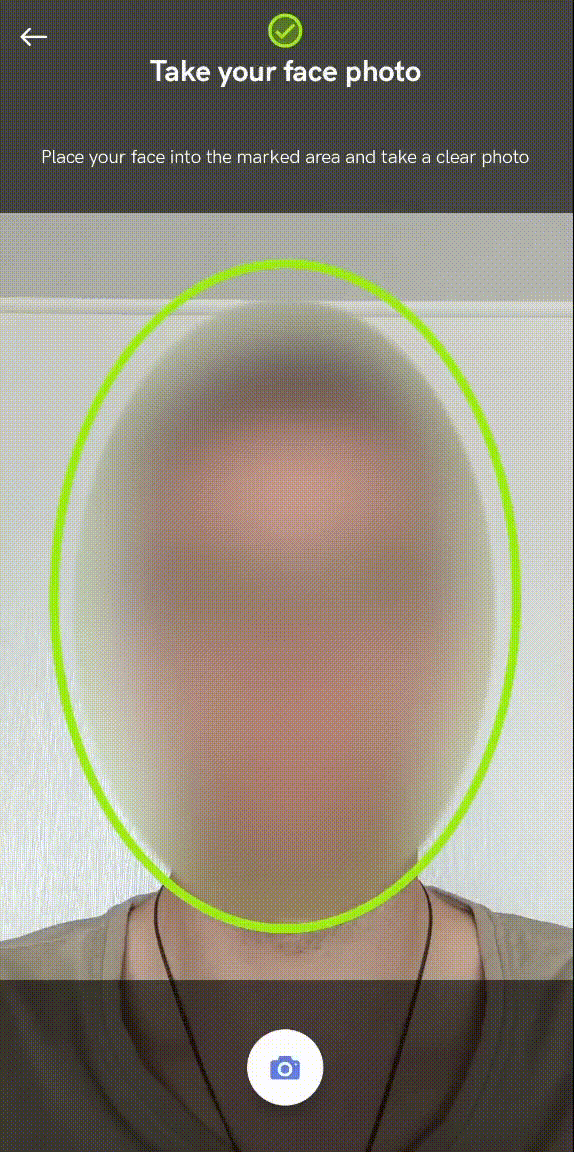
Contact our tech support via Jira customer portal for enabling this feature. Note that face detection will apply to both KYC verification and face authentication flows.
Face auto capture
While taking a regular face photo, face auto capture feature can be enabled, which requires users only to place their face into the marked area and face photo will be automatically captured.
For better success rate, faces, that are too close or far away from the camera won't be able to pass as well.
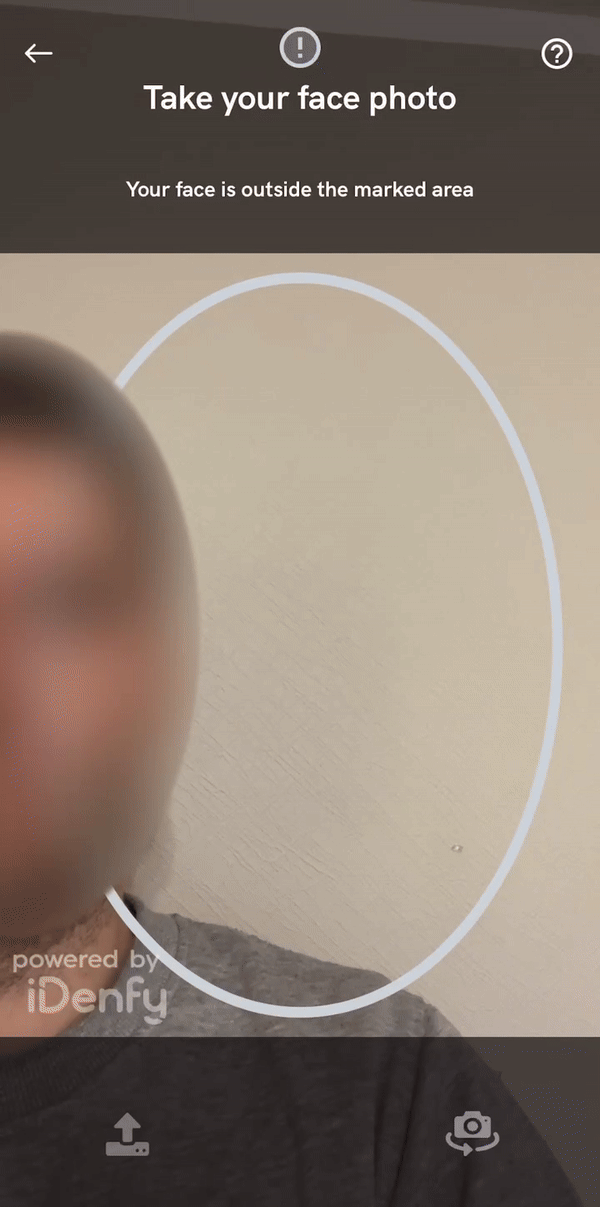
Contact our tech support via Jira customer portal for enabling this feature
Advanced Liveness detection
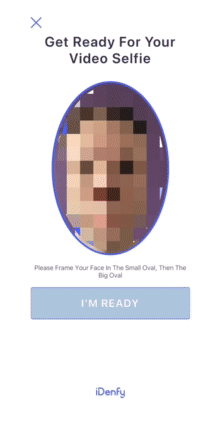
SDK provides an advanced liveness recognition feature.
The new major liveness version is released every 6-12 months. Your app must update the liveness module after every major release. If SDK is not updated, it can lead to the runtime crashes.
If you already have installed 'iDenfySDK/iDenfyLiveness', you only need to configure localization:
To use a localized version of the liveness feature, add the FaceTec.strings to your app module.
Strings are located in ../Pods/iDenfySDK/iDenfySDK/IdenfyAssets/IdenfyStrings folder or in the following url
Contact tech support via our dashboard for enabling the liveness feature.
FAQ
1. Is there a possibility to change verification results view?
- Yes, you can achieve this by providing a custom waiting view controller
2. How to change the position of the top titles?
- Any component and it's properties can be changed by supplying your implementation of UIView
3. How do I report an issue within the SDK?
- Please report any issue via Jira customer portal]. Please attach versions of SDK, Xcode you are using, describe the problem as much detailed as possible.
4. When I override liveness fonts, the size does not change. Why is that?
- Liveness font size is dynamically determined according to the screen resolution, and it cannot be manually changed.
5. What if Apple Review team denies our application because of iDenfy SDK?
- If any problems occur with the Apple Review team, please check out our privacy policy to find possible answers to the arisen questions.
- If Apple Review team asks for a demo of our NFC functionality, please provide the following video.
Additional SDK information
SDK size impact on applications
- iDenfySDK module increases ~20 MB of a compressed ipa file size
- iDenfySDK/iDenfyLiveness module increases ~25 MB of a compressed ipa file size
- iDenfySDK/iDenfyBlurGlareDetection module increases ~35 MB of a compressed ipa file size
- iDenfySDK/iDenfyNFCReading module increases ~36 MB of a compressed ipa file size
- iDenfySDK/iDenfyRecognition module increases ~44 MB of a compressed ipa file size
SDK and not platform-specific choices
Here will be listed all unique choices, which are not that present in other SDK/platforms in general.
Internet disconnect
Since it is one of the requirements to have a KYC session uninterruptible, we changed the user's flow. Read the information below.
If the network disappears for more than 5 seconds when the user is still in the camera windows, a user is returned to the KYC initial screen.
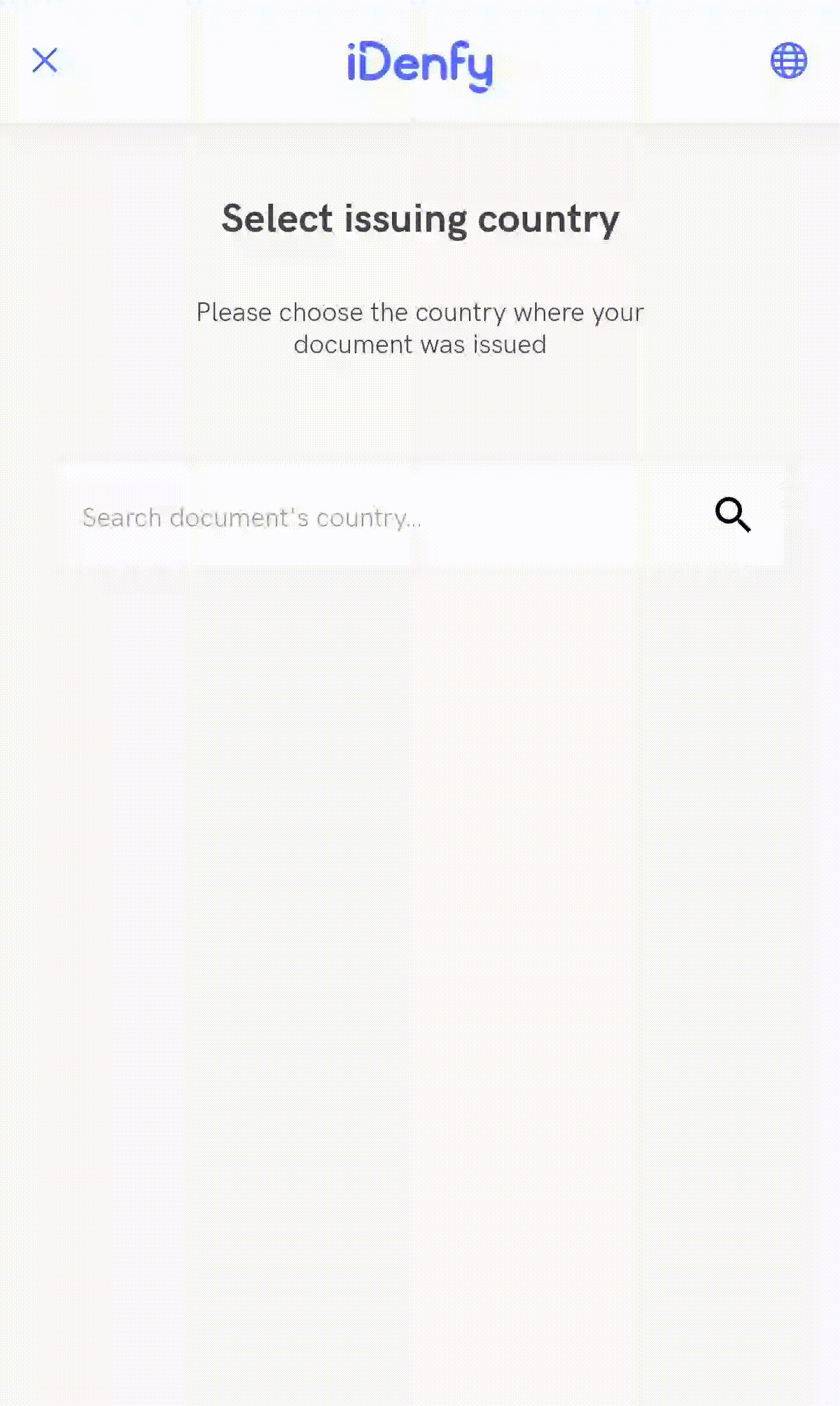
If the network disappears for more than 5 seconds when the user is in any other window, a user's actions and clicks are blocked, until connection appears.
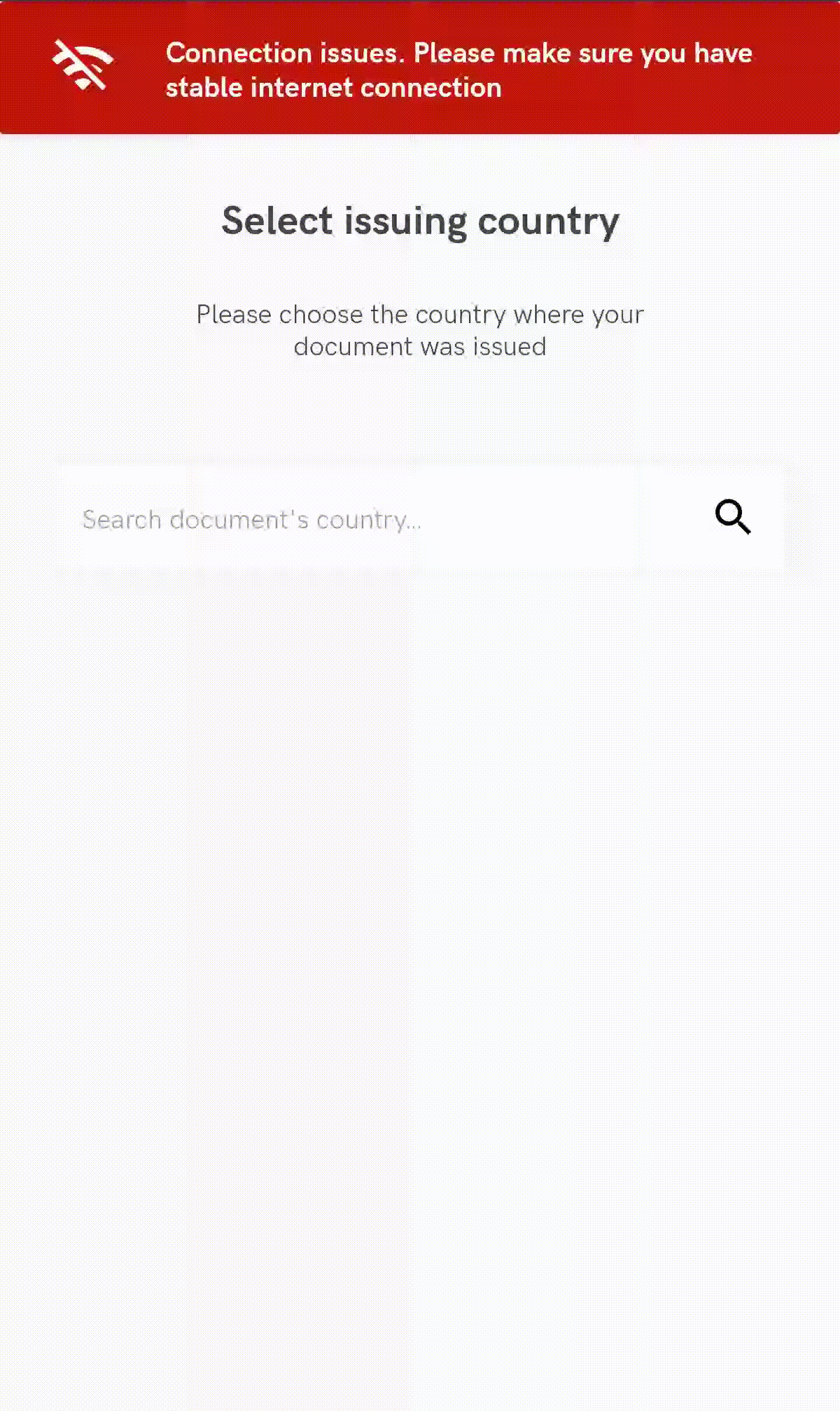
I hope it makes sense :) Requirements are challenging to follow, but iDenfy is doing its best!